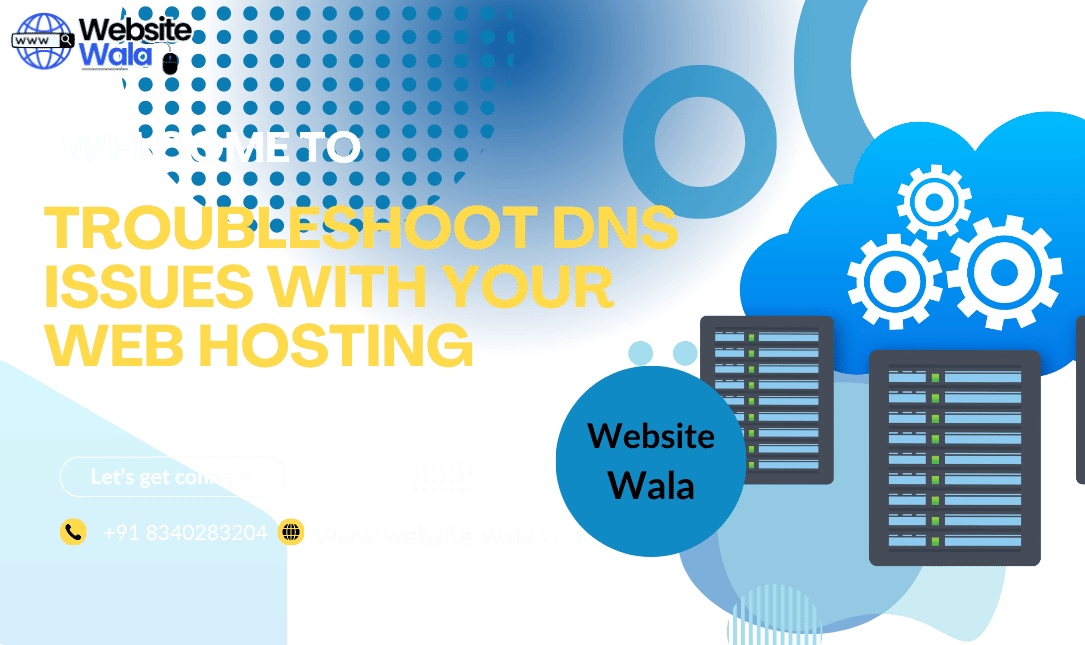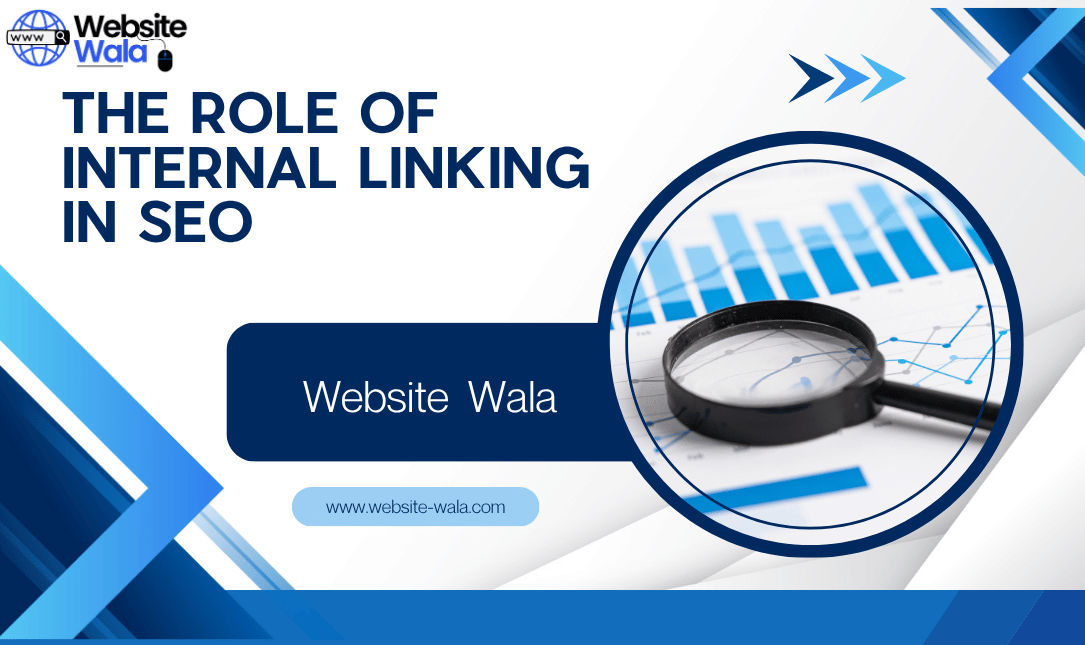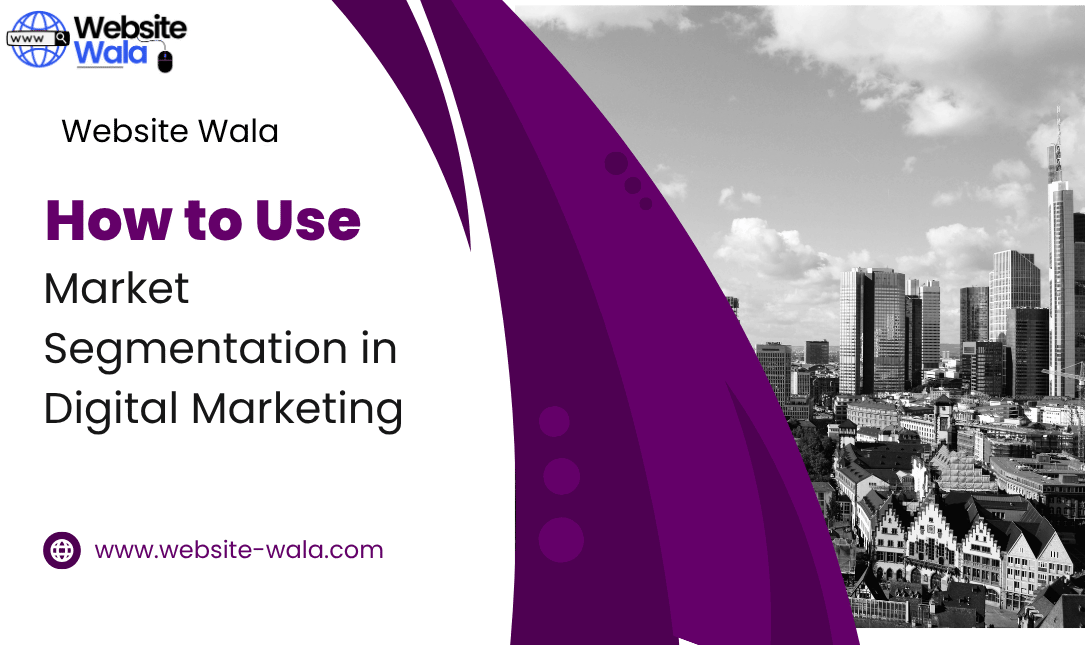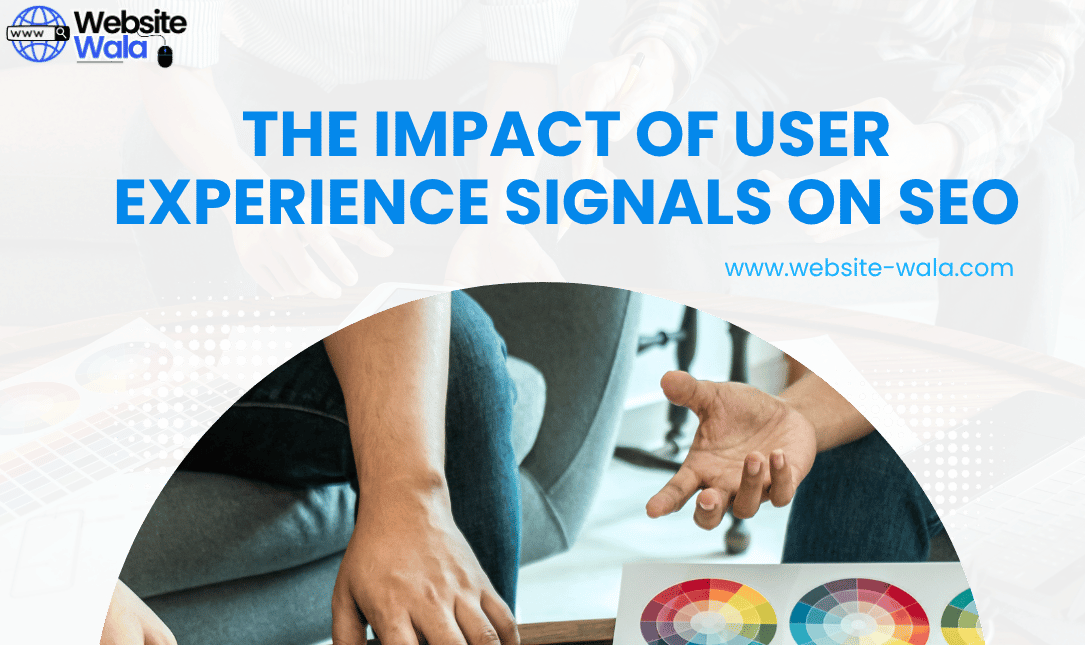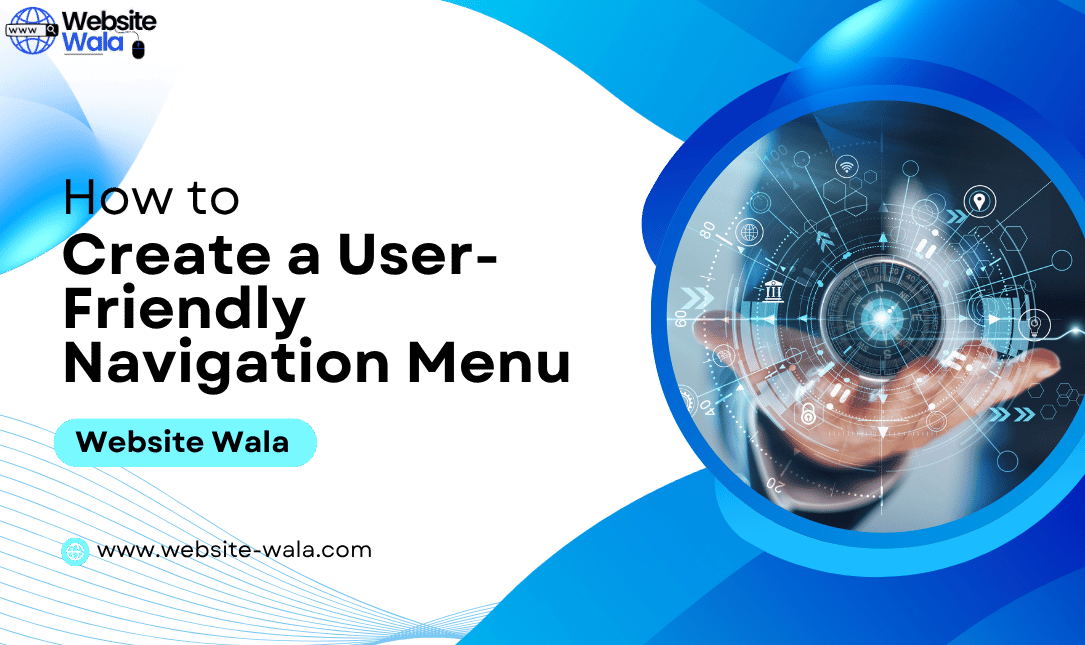
Learn How to Create a User-Friendly Navigation Menu that enhances website usability, improves user experience, and boosts engagement through smart design.
How to Create a User-Friendly Navigation Menu
When it comes to effective website design, one of the most important elements is the navigation menu. A well-structured, intuitive menu can make or break your visitors’ experience. If users can’t find what they need quickly, they’ll leave — and that means higher bounce rates and lost opportunities. In this guide, we’ll explore How to Create a User-Friendly Navigation Menu that improves website usability, strengthens your website structure, and enhances the overall user experience.
Why a User-Friendly Navigation Menu Matters
Understanding How to Create a User-Friendly Navigation Menu starts with recognizing its impact on your site’s success. Your navigation bar acts as a roadmap, guiding visitors through your content and features. When designed effectively, it helps users locate information effortlessly, resulting in a positive website user interface and stronger engagement.
A poor website navigation structure confuses users, disrupts their flow, and diminishes trust. On the other hand, a clear and consistent navigation bar encourages visitors to explore more pages, increasing session time and conversions.
Step 1: Plan a Logical Website Structure
Before designing your menu, you need a clear website structure. This is the foundation of any user-friendly navigation menu.
-
Organize content hierarchically: Start by listing all the pages on your site, then group them into categories and subcategories.
-
Prioritize pages based on importance: Your most essential pages — like Home, About, Services, and Contact — should appear first.
-
Use clear labels: Avoid jargon or creative terms that confuse users. Stick with familiar labels that accurately describe your content.
Good website organization ensures your menu flows naturally, helping users intuitively understand where to find what they need.
Step 2: Keep It Simple and Intuitive
When thinking about How to Create a User-Friendly Navigation Menu, simplicity is key. Overloading your menu with too many options can overwhelm visitors.
-
Limit top-level items: Aim for five to seven main menu options to keep the interface clean.
-
Use dropdown menus sparingly: Dropdowns are useful for organizing subpages but can complicate navigation if overused.
-
Ensure clarity: Every label should clearly indicate what users can expect on that page.
A simple website navigation structure makes for faster decision-making, improving website usability and the overall user experience.
Step 3: Design for Visual Clarity
A well-designed navigation bar should be visually distinct and easy to spot. When users land on your site, the menu should guide their eyes effortlessly.
-
Placement: Most websites place their navigation bar horizontally at the top or vertically along the side — locations users expect.
-
Consistency: Keep menu design consistent across all pages to build familiarity.
-
Contrast and readability: Ensure text stands out against the background. Use legible fonts and adequate spacing.
-
Highlight active links: Help users know where they are by highlighting the current page.
Visual clarity contributes to a smoother website user interface, ensuring users always know how to move around your site.
Step 4: Optimize for Mobile Users
In the age of smartphones, optimizing your user-friendly navigation menu for mobile devices is essential. Mobile visitors expect seamless usability on smaller screens.
-
Use a hamburger menu: Compact menus save space while keeping navigation accessible.
-
Make buttons touch-friendly: Ensure links and menu items are large enough for easy tapping.
-
Test on various devices: Check how your website navigation behaves on different screen sizes.
Mobile optimization is one of the most critical website navigation best practices to ensure all users enjoy a smooth, intuitive experience.
Step 5: Use Descriptive Labels and Categories
Language plays a major role in How to Create a User-Friendly Navigation Menu. Clear, descriptive labels make your content easily discoverable.
-
Avoid ambiguity: Instead of “Solutions,” use more specific labels like “Marketing Services” or “Product Features.”
-
Think like your users: Use terms your audience would search for, not internal company jargon.
-
Include relevant keywords: This not only improves clarity but can also support SEO.
The right language enhances both website organization and website usability, leading to better engagement and search visibility.
Step 6: Incorporate Search Functionality
Even with the best website navigation, some users prefer to search directly. Adding a search bar to your menu boosts user experience by offering an alternative way to find content.
-
Position it visibly: Typically, the top-right corner is ideal.
-
Use placeholder text: A hint like “Search this site” helps guide users.
-
Include filters: If your site has lots of content, filters improve search relevance.
This small addition strengthens your website user interface and enhances accessibility.
Step 7: Follow Website Navigation Best Practices
Adhering to website navigation best practices ensures your design supports both users and search engines.
-
Keep navigation consistent: Changing layouts across pages confuses visitors.
-
Use breadcrumbs: These show users where they are within your site structure.
-
Test navigation paths: Watch how real users interact with your menu to identify friction points.
-
Ensure accessibility: Use ARIA labels and keyboard navigation for users with disabilities.
By following these website navigation tips, you’ll create a more inclusive and effective user-friendly navigation menu.
Step 8: Test and Refine Based on User Feedback
Creating a perfect website navigation system is an ongoing process. Even after launch, monitor how users interact with your menu.
-
Use analytics tools: Track click patterns and bounce rates to see which links perform best.
-
Conduct usability tests: Ask real users to complete specific tasks and observe where they struggle.
-
Iterate regularly: Adjust your navigation bar based on insights and feedback.
Continuous improvement is key to mastering How to Create a User-Friendly Navigation Menu that aligns with evolving user behaviors.
Common Mistakes to Avoid
While designing a user-friendly navigation menu, steer clear of these common pitfalls:
-
Too many options: Overcrowded menus overwhelm visitors.
-
Unclear labels: Confusing terms frustrate users and reduce trust.
-
Inconsistent layout: Frequent changes across pages cause disorientation.
-
Ignoring mobile users: Neglecting mobile optimization drives away a large portion of your audience.
Avoiding these errors will help maintain a smooth and cohesive website navigation system.
Final Thoughts on How to Create a User-Friendly Navigation Menu
Learning How to Create a User-Friendly Navigation Menu is essential for building an intuitive, engaging, and conversion-friendly website. A clear website structure, intuitive website organization, and visually appealing navigation bar all contribute to improved website usability and user experience.