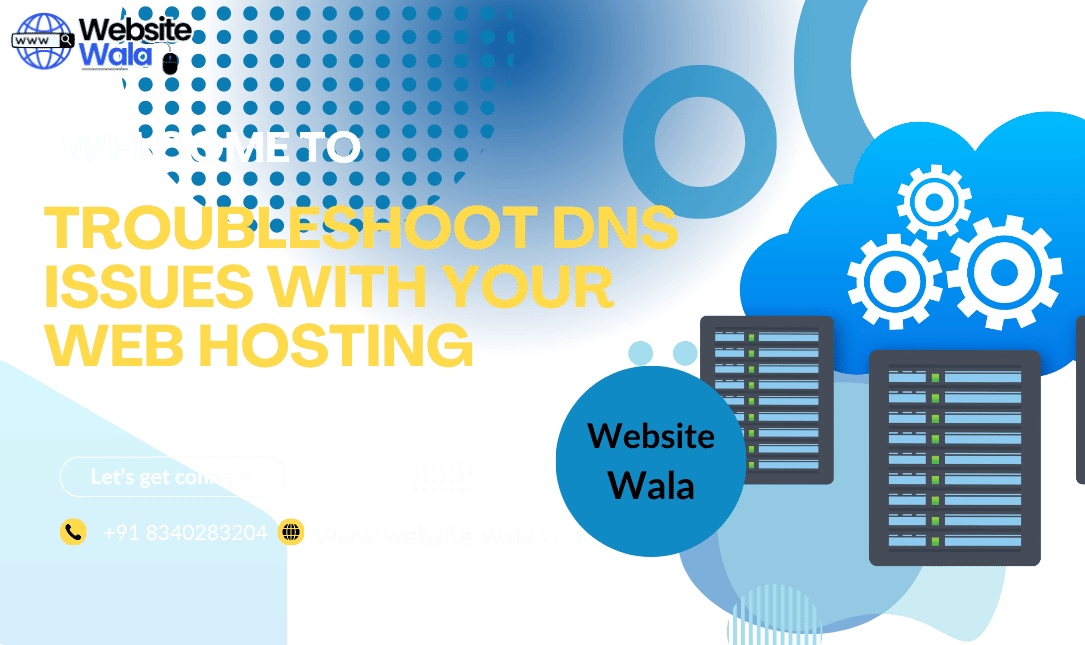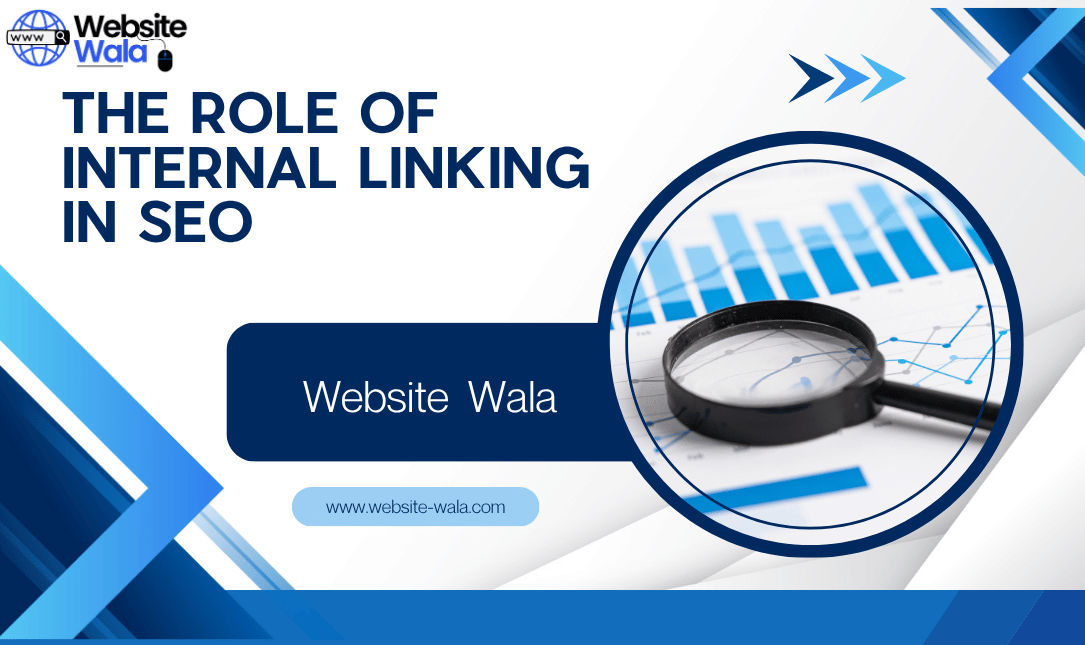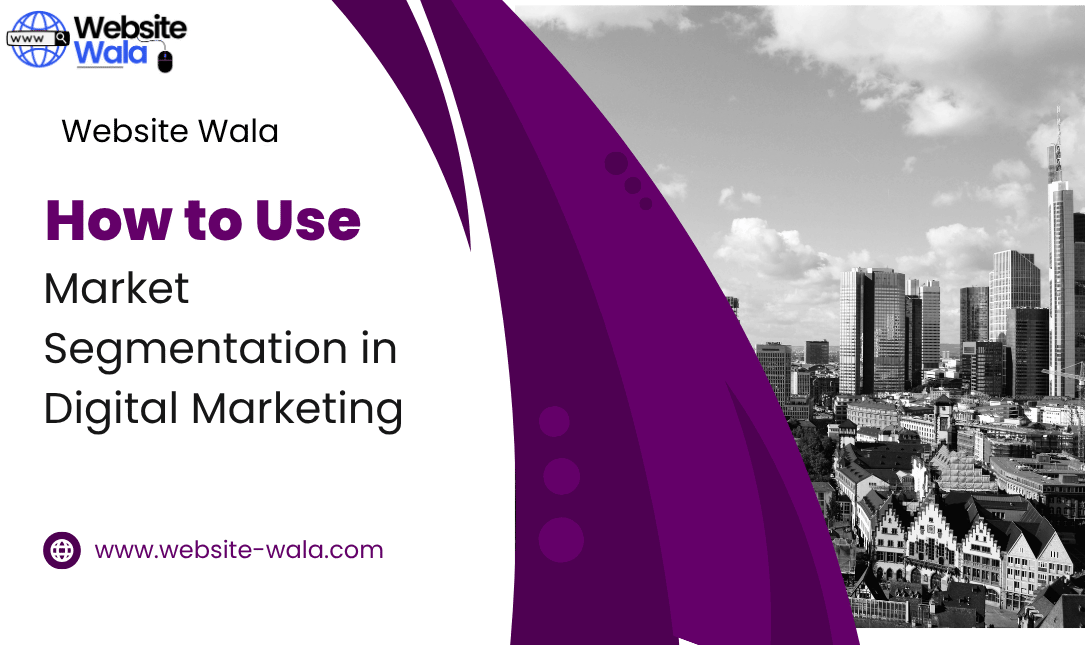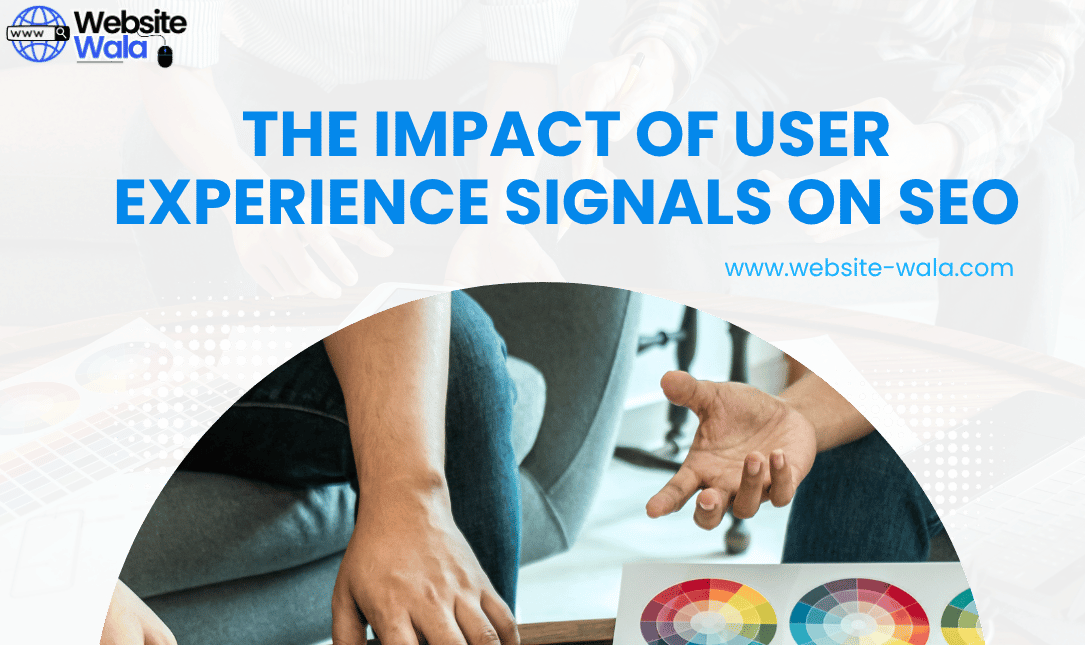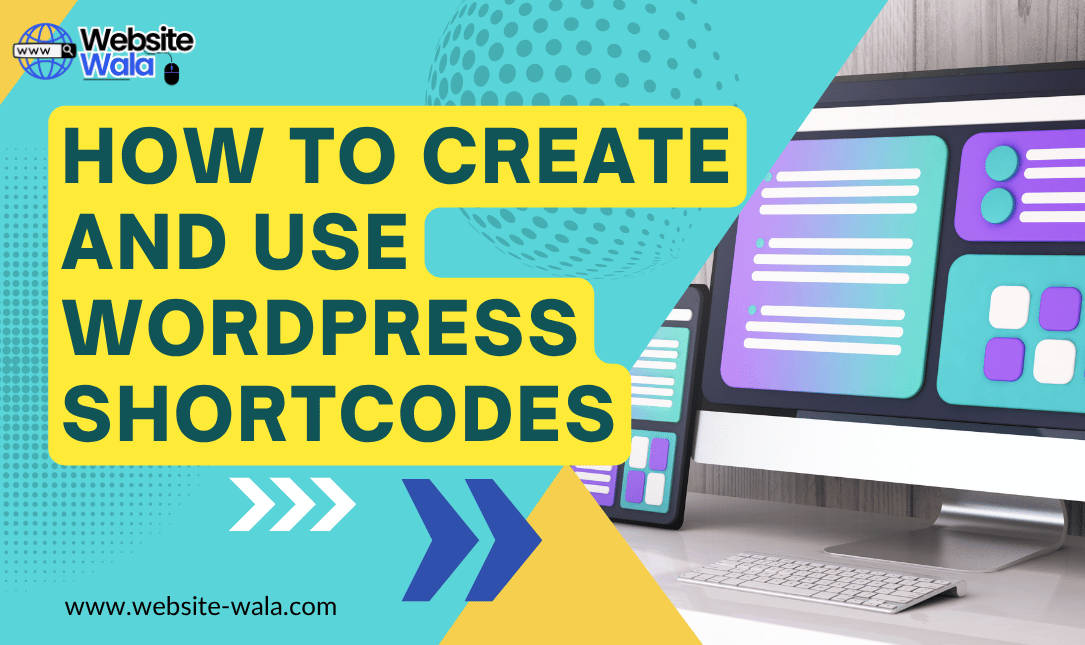
Learn How to Create and Use WordPress Shortcodes to enhance your WordPress website easily. Follow this guide to master custom shortcodes today
Introduction to How to Create and Use WordPress Shortcodes
If you’ve ever wanted to simplify your content creation process or add dynamic elements to your posts and pages, learning How to Create and Use WordPress Shortcodes is a must. WordPress shortcodes are powerful tools that allow you to insert custom functionalities into your site without writing complex code every time.
In this comprehensive guide, you’ll learn How to Create and Use WordPress Shortcodes effectively, how they enhance your WordPress website, and how you can use them with WordPress plugins, themes, and widgets to create a more dynamic and interactive experience.
What Are WordPress Shortcodes?
Before diving into How to Create and Use WordPress Shortcodes, it’s essential to understand what shortcodes are. A shortcode in WordPress is a small piece of code enclosed in square brackets like [example_shortcode]. It acts as a shortcut to execute specific functions without requiring you to write PHP code directly in your posts or pages.
Shortcodes were introduced in WordPress 2.5 and have since become a staple for WordPress website enhancement. They’re often used to add galleries, forms, buttons, videos, or custom functionality created by WordPress plugins or themes.
For example:
[gallery]
This shortcode automatically generates an image gallery without manual coding.
Why Learn How to Create and Use WordPress Shortcodes?
Understanding How to Create and Use WordPress Shortcodes gives you more control over your website’s design and features. Instead of relying solely on WordPress plugins, you can create lightweight and flexible custom shortcodes tailored to your specific needs.
Here are a few benefits of learning to create shortcodes:
-
Simplicity – Shortcodes allow you to add functionality quickly without touching complex code each time.
-
Reusability – Once created, a shortcode can be reused across multiple pages or posts.
-
Consistency – Maintain consistent layouts and designs across your site.
-
Customization – Add unique features to your WordPress themes or widgets effortlessly.
By mastering How to Create and Use WordPress Shortcodes, you make your website more efficient and customizable, providing visitors with a better experience.
How to Create a Simple WordPress Shortcode
Let’s explore the step-by-step process of How to Create and Use WordPress Shortcodes. You can add shortcodes using your theme’s functions.php file or a custom plugin.
Step 1: Open the Functions File
Navigate to your theme directory (/wp-content/themes/your-theme/) and open the functions.php file. Always back it up before making any changes.
Step 2: Add the Shortcode Function
Add this simple example to create a shortcode that displays a welcome message:
function custom_welcome_message() { return "<p>Welcome to my WordPress website! Enjoy exploring.</p>"; } add_shortcode('welcome_message', 'custom_welcome_message');
Step 3: Use the Shortcode in a Post or Page
You can now use shortcodes in WordPress by adding the following line inside any post or page:
[welcome_message]
This shortcode will automatically display your custom message. This is a simple yet effective way to learn How to Create and Use WordPress Shortcodes.
How to Create Advanced Custom Shortcodes
Once you understand the basics, you can create shortcodes with attributes and dynamic outputs.
For example:
function custom_greeting_shortcode($atts) { $atts = shortcode_atts( array( 'name' => 'Guest', ), $atts, 'greet_user' ); return "<p>Hello, " . esc_html($atts['name']) . "! Welcome to our site.</p>"; } add_shortcode('greet_user', 'custom_greeting_shortcode');
Usage:
[greet_user name="Alex"]
This flexibility is why so many developers rely on custom shortcodes for WordPress website enhancement.
Using Shortcodes Inside WordPress Widgets and Themes
Shortcodes aren’t limited to posts and pages—you can also use shortcodes in WordPress widgets and theme files.
1. Using Shortcodes in Widgets
To enable shortcodes in text widgets, add the following to your functions.php file:
add_filter('widget_text', 'do_shortcode');
Now, you can insert any shortcode directly into a text widget in your sidebar or footer.
2. Using Shortcodes in WordPress Themes
You can also place shortcodes directly in your WordPress themes using PHP:
echo do_shortcode('[welcome_message]');
This method allows you to integrate shortcodes seamlessly within your theme templates.
How to Use Shortcodes from WordPress Plugins
Many WordPress plugins provide built-in shortcodes that make it easier to add advanced functionality without manual coding. Examples include:
-
Contact Form 7:
[contact-form-7 id="123" title="Contact form 1"] -
WooCommerce:
[products limit="4" columns="2" category="t-shirts"] -
Slider Revolution:
[rev_slider alias="homepage"]
These shortcodes are powerful tools that extend your site’s capabilities instantly. Understanding How to Create and Use WordPress Shortcodes helps you modify and manage these plugin-generated shortcodes more effectively.
Best Practices When You Create Shortcodes
When you create shortcodes, it’s important to follow best practices to maintain performance and compatibility:
-
Keep Code Clean: Write organized and readable code to make debugging easier.
-
Avoid Inline Styles: Use CSS files for styling shortcodes instead of inline HTML styles.
-
Validate Input: Always sanitize and validate user inputs to prevent security vulnerabilities.
-
Don’t Overload Shortcodes: Avoid using too many shortcodes on one page, as it may affect site speed.
-
Use Plugins for Custom Shortcodes: Instead of adding shortcodes to your theme’s functions file, consider creating a simple plugin to ensure they remain available even if you change themes.
Following these practices ensures your custom shortcodes remain stable and secure.
WordPress Website Enhancement Using Shortcodes
Knowing How to Create and Use WordPress Shortcodes can dramatically improve your WordPress website enhancement strategy. Shortcodes allow you to integrate multimedia content, call-to-action buttons, testimonials, and other interactive elements effortlessly.
For example, a custom shortcode could display your latest blog posts or highlight customer reviews in a stylish layout—without manually updating the content. Combining shortcodes with WordPress widgets, themes, and plugins creates a highly dynamic and engaging website.
Troubleshooting Common Shortcode Issues
While learning How to Create and Use WordPress Shortcodes, you might encounter some common issues. Here’s how to handle them:
-
Shortcode Not Displaying: Ensure you’ve registered the shortcode correctly with
add_shortcode(). -
HTML Output Issues: Use the
returnstatement instead ofechoinside the shortcode function. -
Conflict with Other Plugins: Disable other plugins temporarily to check for conflicts.
Testing and debugging your shortcodes ensures they work seamlessly across all areas of your WordPress website.
Conclusion: Master How to Create and Use WordPress Shortcodes
Mastering How to Create and Use WordPress Shortcodes gives you the freedom to customize your site effortlessly and enhance user experience. From creating simple welcome messages to building dynamic custom shortcodes with attributes, shortcodes are a key tool in modern WordPress tutorials and development.
Whether you’re enhancing WordPress themes, extending WordPress plugins, or customizing widgets, understanding how to create shortcodes empowers you to build a more flexible and professional WordPress website.
Start experimenting today and unlock the full potential of WordPress shortcodes!