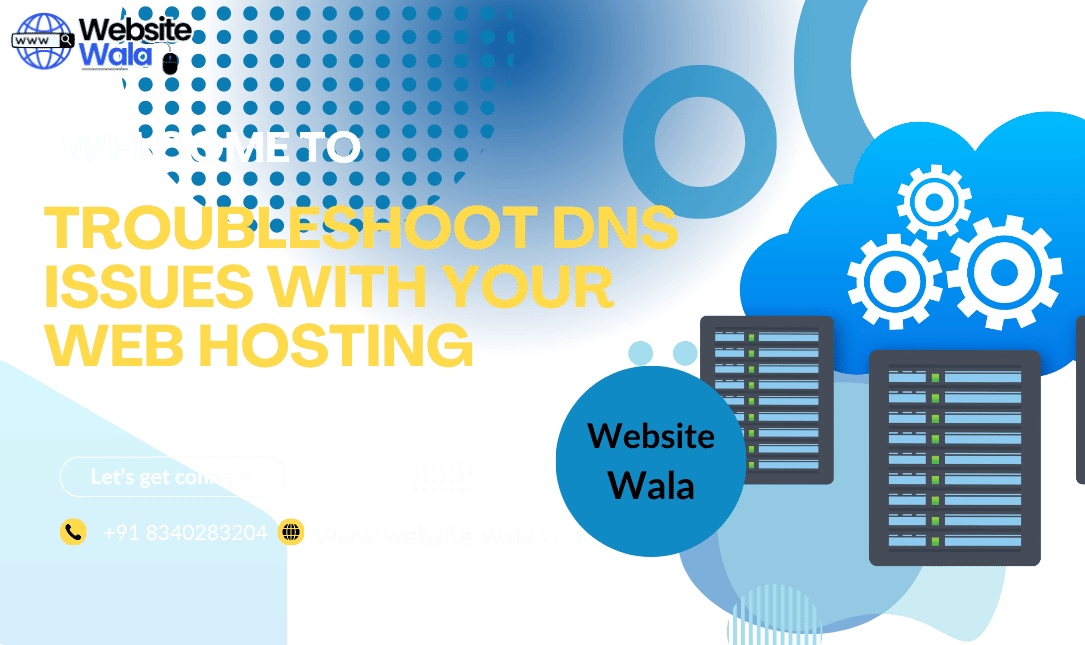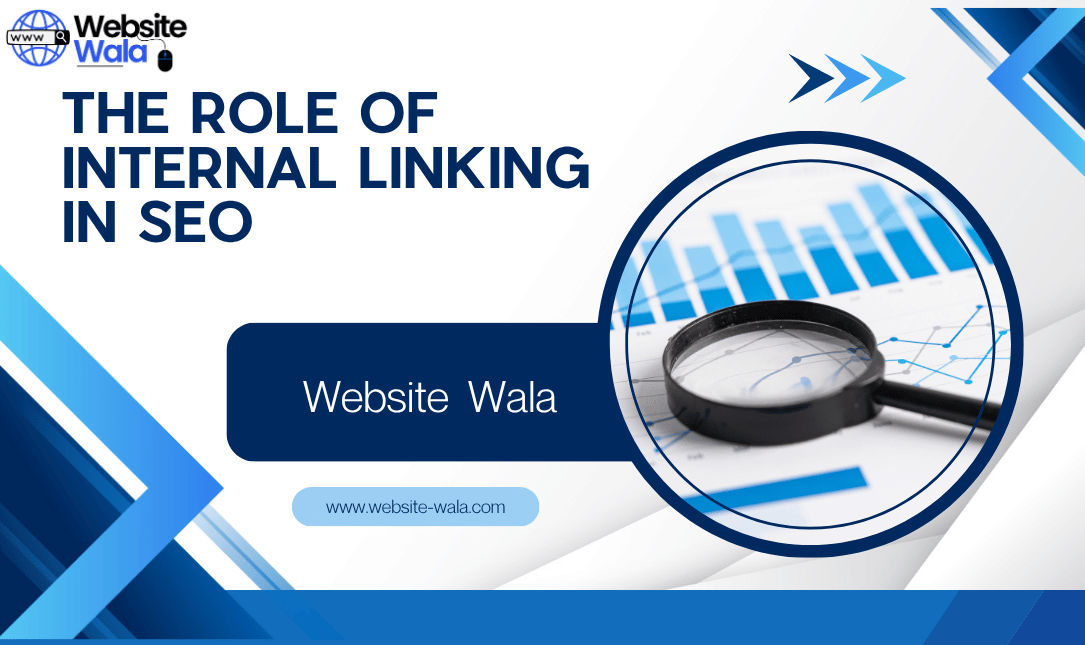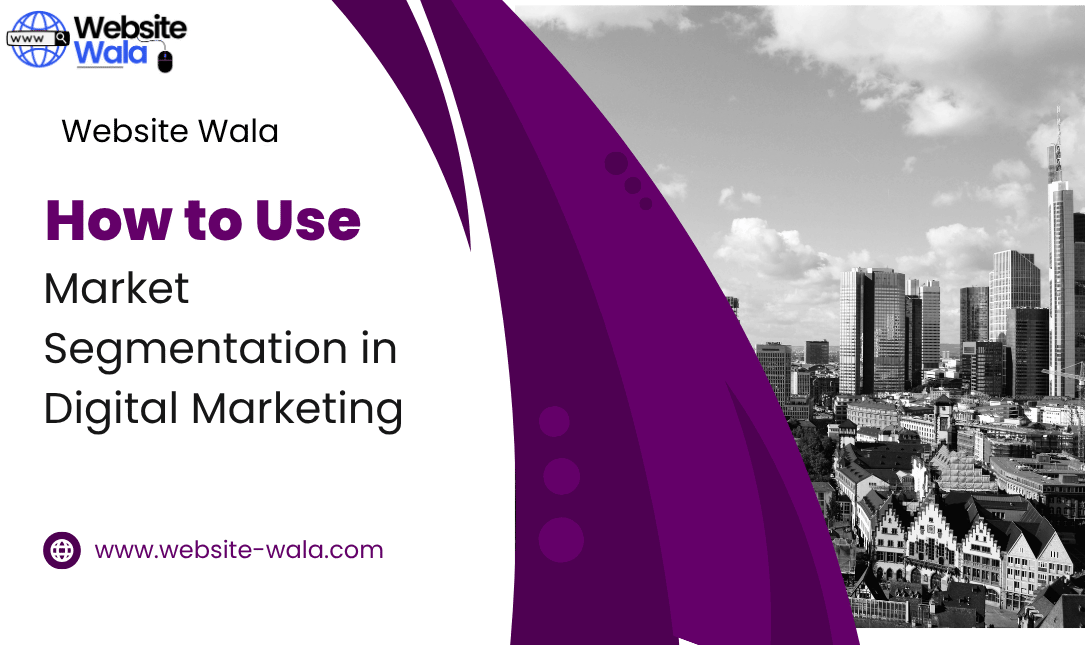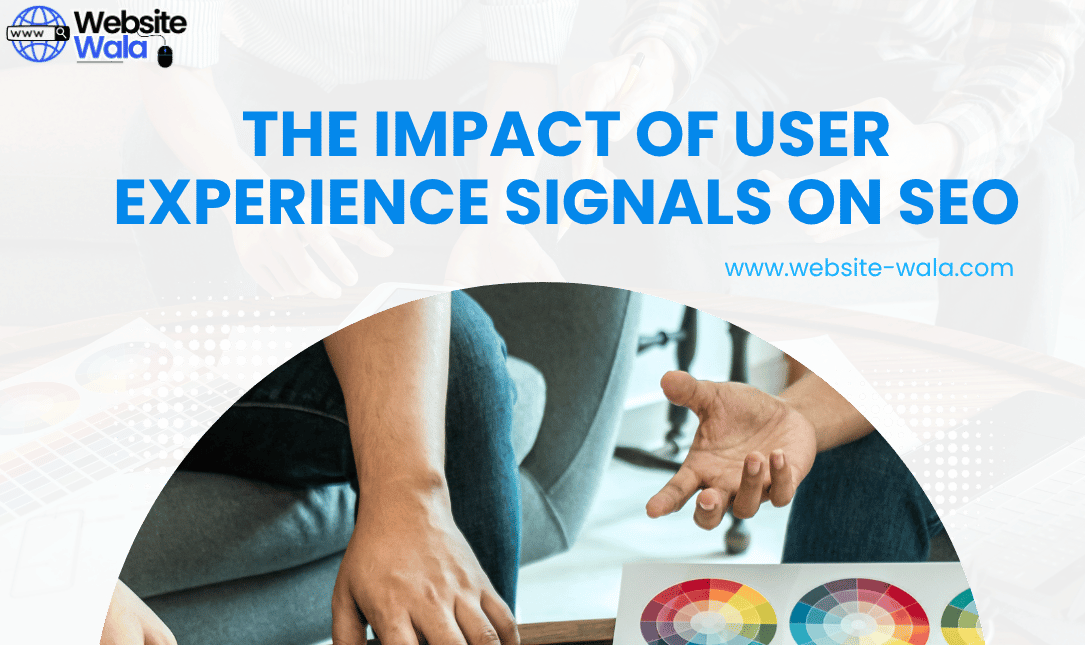Learn How to Use WordPress for Nonprofit Organizations to build an impactful, professional nonprofit website that strengthens your mission and online presence.
How to Use WordPress for Nonprofit Organizations: A Complete Guide
If you’re running a nonprofit, having a strong digital presence is essential for reaching supporters, raising funds, and spreading your mission. In this comprehensive guide, you’ll learn How to Use WordPress for Nonprofit Organizations to create a powerful, professional nonprofit website that drives real-world impact.
Whether you’re new to WordPress or looking to optimize your existing site, this article offers actionable WordPress tips for nonprofits, from setup to design and ongoing management.
Why WordPress Is Ideal for Nonprofits
Before diving into How to Use WordPress for Nonprofit Organizations, it’s important to understand why WordPress is the go-to platform for many nonprofits.
WordPress powers over 40% of all websites worldwide, and its flexibility makes it a top choice for creating a nonprofit organization website. With thousands of free and premium plugins, customizable themes, and a user-friendly interface, WordPress empowers nonprofits to build and manage websites without needing advanced technical skills.
Here’s why WordPress for nonprofits stands out:
-
Cost-effective: Many themes and plugins are free or low-cost, helping nonprofits stay within budget.
-
Customizable: Tailor your nonprofit website design to match your mission and brand identity.
-
Scalable: As your organization grows, WordPress grows with you.
-
SEO-friendly: WordPress tools help optimize your site for search engines, ensuring your cause reaches more people.
Step 1: Choosing the Right Hosting and Domain
The first step in learning How to Use WordPress for Nonprofit Organizations is setting up reliable hosting and a meaningful domain name.
-
Domain name: Choose a domain that reflects your nonprofit’s mission (e.g., www.yourcause.org).
-
Hosting: Select a reputable WordPress hosting provider that offers fast load times, security, and automatic backups. Many hosting companies offer discounts or special packages for charities and nonprofits.
A solid foundation ensures that your professional nonprofit website runs smoothly and can handle increased traffic during campaigns or fundraising drives.
Step 2: Selecting a Nonprofit-Friendly Theme
The theme you choose determines the look and feel of your site. When exploring WordPress for nonprofits, focus on themes designed specifically for charities and causes.
Some great nonprofit themes include:
-
Astra: Lightweight, flexible, and easy to customize.
-
OceanWP: Perfect for visually engaging designs.
-
Charity WP: Specifically designed for WordPress for charities and fundraising organizations.
When selecting a theme, prioritize:
-
Responsiveness: Ensure your impactful nonprofit website looks great on all devices.
-
Accessibility: Make your content inclusive and easy to navigate.
-
Customization options: Adjust colors, fonts, and layouts to reflect your organization’s brand.
Step 3: Installing Essential Plugins
Plugins expand WordPress’s capabilities. The right WordPress tools for nonprofits can help you collect donations, manage volunteers, and share updates effectively.
Here are must-have plugins for creating a nonprofit website:
-
GiveWP: A powerful donation plugin for managing fundraising campaigns.
-
WPForms: Create contact, volunteer, and newsletter signup forms.
-
Yoast SEO: Optimize your site’s content to boost search rankings.
-
The Events Calendar: Share upcoming events, fundraisers, or community initiatives.
-
MailPoet: Build and manage email newsletters directly from WordPress.
Using these WordPress tools for nonprofits ensures your site runs efficiently and supports your mission-driven goals.
Step 4: Designing an Impactful Nonprofit Website
When learning How to Use WordPress for Nonprofit Organizations, design plays a key role in engaging visitors and inspiring action.
Focus on the following WordPress best practices for nonprofits:
-
Clarity: Your homepage should immediately communicate your cause and mission.
-
Visual storytelling: Use images, videos, and testimonials to emotionally connect with visitors.
-
Call-to-action (CTA): Add clear CTAs like “Donate Now,” “Volunteer,” or “Join Us.”
-
Easy navigation: Structure your menu so users can find key information quickly.
A thoughtful nonprofit website design builds trust and encourages visitors to get involved.
Step 5: Creating Compelling Content
Content is the heart of your online presence for nonprofit organizations. To attract donors, volunteers, and supporters, focus on storytelling and transparency.
Here are some effective content ideas when exploring How to Use WordPress for Nonprofit Organizations:
-
Mission Page: Explain what your organization stands for and who you help.
-
Impact Stories: Share success stories that show how donations make a difference.
-
Blog: Post regular updates, event recaps, and industry insights.
-
Volunteer Page: Highlight opportunities for involvement and how supporters can contribute.
By implementing these WordPress tips for nonprofits, your site can become a hub of inspiration and action.
Step 6: Adding Donation and Fundraising Features
One of the most important aspects of creating a website for a cause is enabling online donations.
WordPress offers several tools to simplify the process:
-
Donation Forms: With GiveWP or Charitable, you can accept payments securely via PayPal, Stripe, or credit cards.
-
Recurring Donations: Encourage consistent support with monthly giving options.
-
Goal Tracking: Display progress bars to motivate donors.
These WordPress tools for nonprofits help you fundraise effectively while building donor trust.
Step 7: Ensuring Security and Compliance
Your professional nonprofit website will likely handle sensitive information such as donor data. Protecting this data is critical.
Follow these WordPress best practices for nonprofits:
-
Use SSL certificates: Encrypt all transactions and form submissions.
-
Install a security plugin: Tools like Wordfence or Sucuri add extra layers of protection.
-
Regular backups: Keep your site data safe in case of technical issues.
-
Privacy policy: Clearly state how you handle data collection and donations.
Security is a vital step in mastering How to Use WordPress for Nonprofit Organizations responsibly.
Step 8: Promoting Your Nonprofit Website
After creating a nonprofit website, the next step is driving traffic and engagement.
Here’s how to grow your online presence for nonprofit organizations:
-
Search Engine Optimization (SEO): Use Yoast SEO to improve visibility.
-
Social Media Integration: Connect your website to platforms like Facebook, Instagram, and LinkedIn.
-
Email Marketing: Send regular newsletters to keep supporters updated.
-
Google for Nonprofits: Apply for free advertising credits and productivity tools.
With consistent effort, your impactful nonprofit website can reach wider audiences and foster stronger community connections.
Step 9: Measuring and Improving Performance
The final stage of How to Use WordPress for Nonprofit Organizations is ongoing evaluation.
Use analytics tools like Google Analytics or Jetpack to track:
-
Visitor behavior and demographics
-
Popular pages and posts
-
Donation trends
-
Engagement metrics
Regular analysis helps you refine your nonprofit website design, improve content, and achieve long-term sustainability.
Conclusion: Empowering Your Mission with WordPress
Mastering How to Use WordPress for Nonprofit Organizations is more than a technical task—it’s a strategy for amplifying your impact. With the right tools, design, and best practices, WordPress enables any nonprofit to build a website that informs, inspires, and drives change.