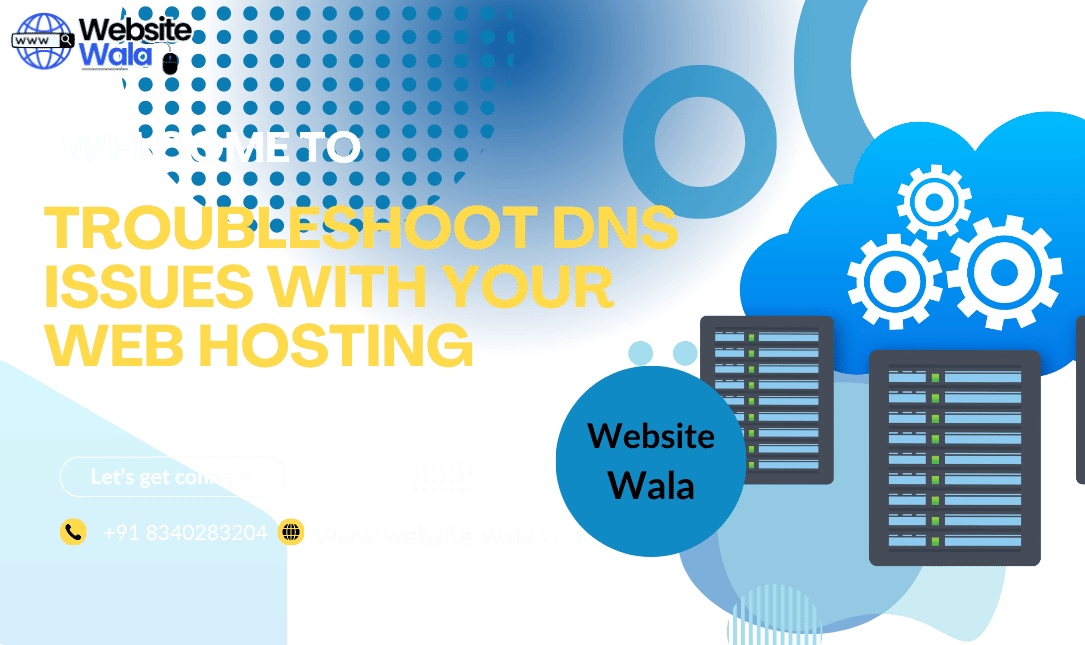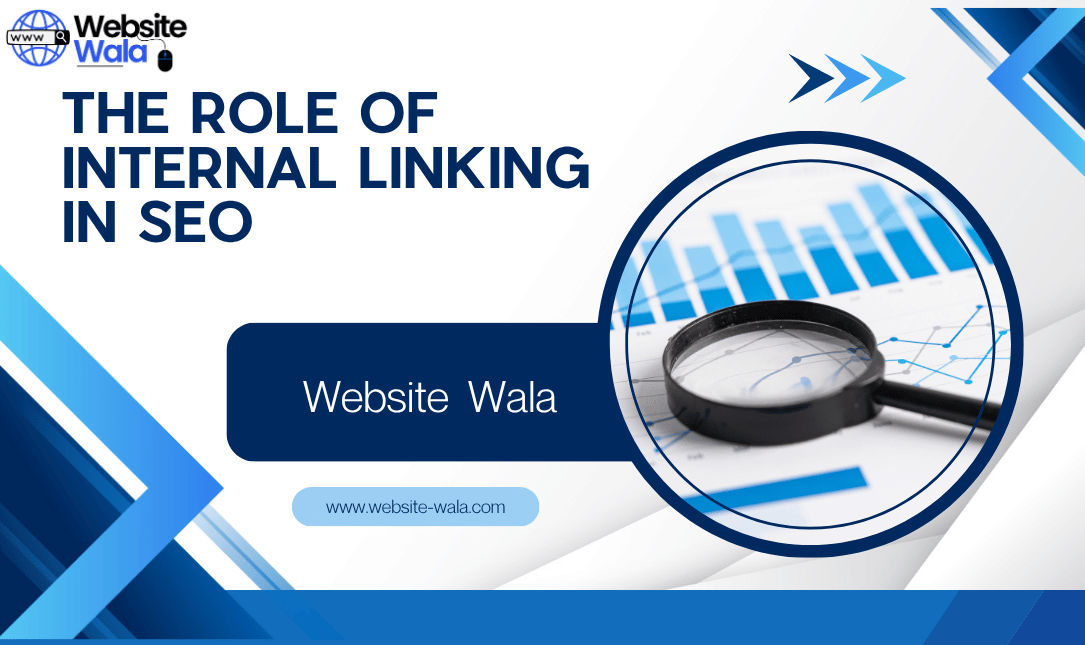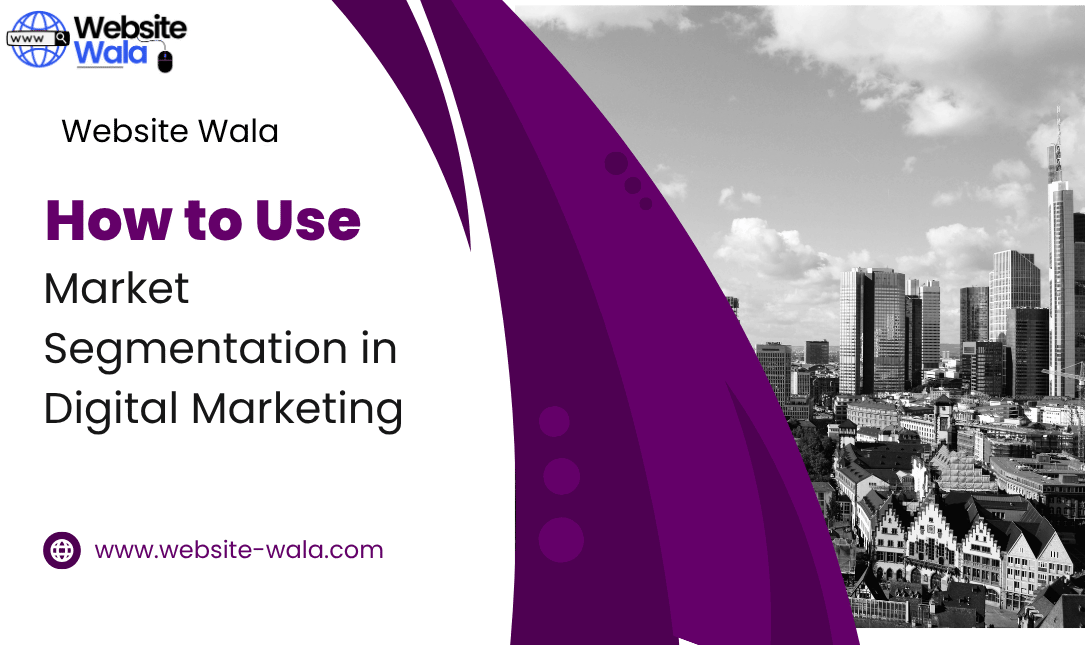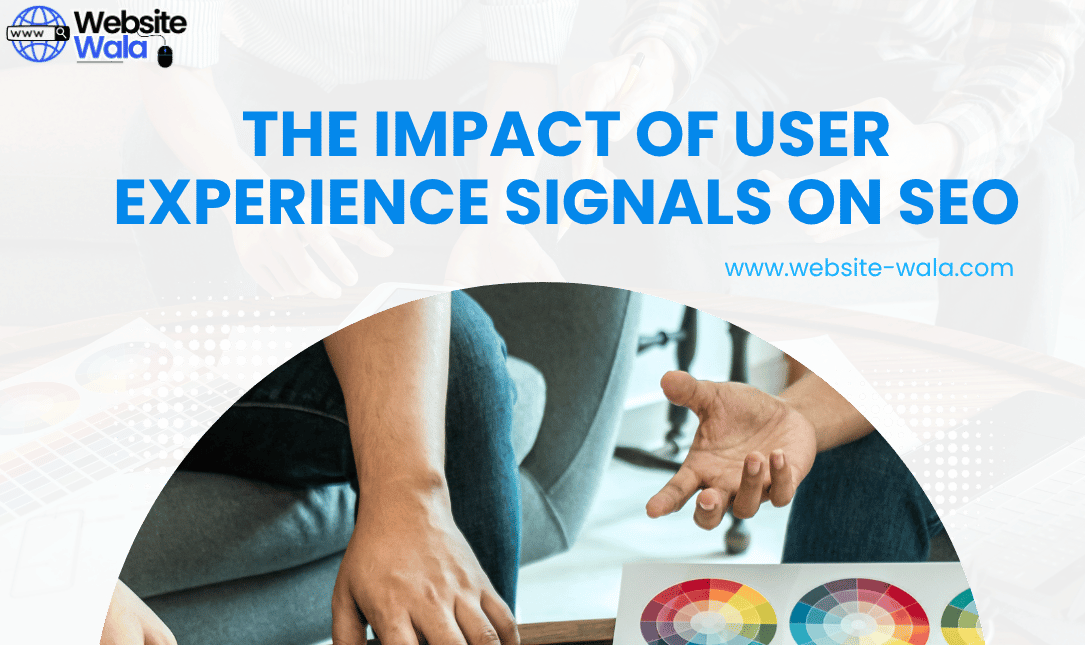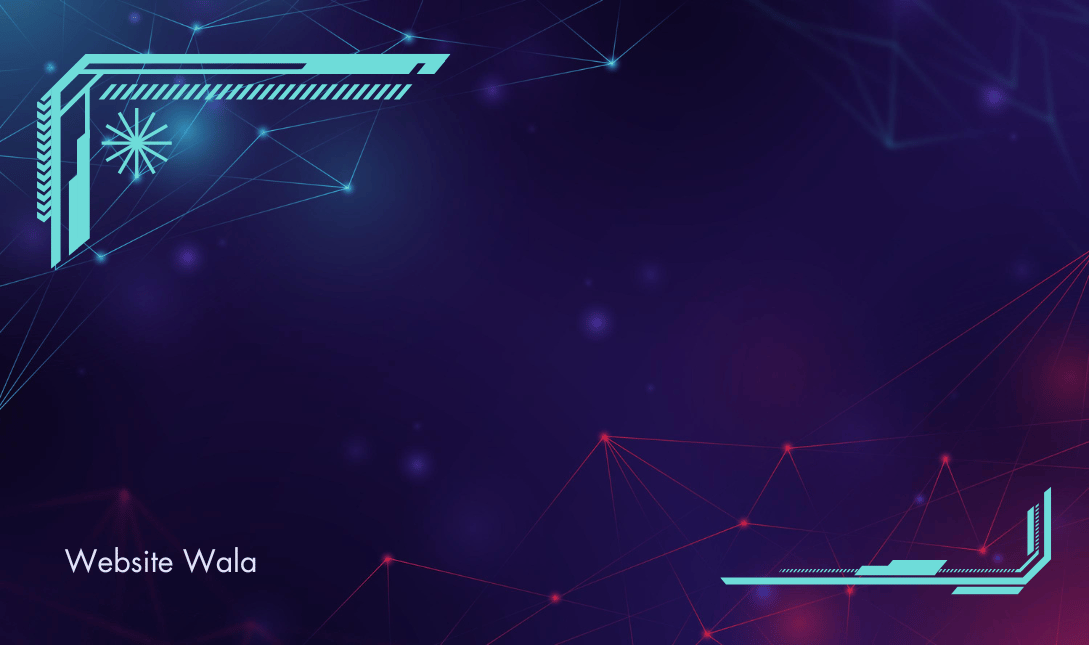
Learn how to troubleshoot common WordPress errors with this comprehensive guide. From white screen of death to database connection issues, find solutions to fix your website and get it back up and running smoothly.
How to Troubleshoot Common WordPress Errors
WordPress has become one of the most popular website-building platforms in the world, powering millions of websites across the internet. However, like any other software, WordPress is not without its faults. One of the most frustrating aspects of running a WordPress site is dealing with common errors that can pop up unexpectedly. From the infamous white screen of death to database connection problems, these errors can disrupt the functionality of your website and leave you scratching your head.
Understanding Common WordPress Errors
Before we dive into troubleshooting these errors, it's important to understand the most common types of WordPress errors you may encounter:
1. White Screen of Death
One of the most dreaded WordPress errors is the white screen of death, where your website displays a blank white page instead of your content. This can happen due to a variety of reasons, such as plugin conflicts, theme issues, or PHP errors.
2. Database Connection Issues
If your website is displaying an error message saying "Error Establishing a Database Connection," it means that WordPress is unable to connect to your site's database. This can occur due to incorrect database credentials, corrupted files, or server issues.
Troubleshooting Common WordPress Errors
Now that you know the common types of WordPress errors, let's explore how to troubleshoot and fix them:
1. White Screen of Death
Here are some steps you can take to resolve the white screen of death error:
Disable Plugins:Try disabling all plugins on your website to see if one of them is causing the issue. You can do this by accessing your site via FTP and renaming the "plugins" folder in the wp-content directory.
Switch to a Default Theme:If disabling plugins doesn't fix the issue, try switching to a default WordPress theme like Twenty Twenty-One. This will help you identify if the problem lies with your theme.
Enable Debug Mode:Enable WordPress debug mode to display any PHP errors that may be causing the white screen. You can do this by adding the following line to your wp-config.php file:
define('WP_DEBUG', true);
2. Database Connection Issues
Here's how you can troubleshoot database connection problems:
Check Database Credentials:Ensure that the database credentials in your wp-config.php file are correct. You can find this file in the root directory of your WordPress installation. Check the database name, username, password, and host to make sure they are accurate.
Repair Corrupted Files:If your database connection error persists, your database files may be corrupted. You can repair them using tools like phpMyAdmin or by running the following command in SSH:
wp db repair
If you've tried all the above steps and still can't fix the database connection error, it's time to contact your web host. They can help diagnose server-related issues that may be causing the problem.
Preventing Future WordPress Errors
While troubleshooting and fixing WordPress errors is crucial, it's equally important to prevent these issues from occurring in the future. Here are some tips to help you maintain a healthy WordPress site:
1. Keep WordPress Updated
Always ensure that your WordPress core, themes, and plugins are up to date. Developers release updates to fix bugs and security vulnerabilities, so staying current is essential for a smooth-running website.
2. Regularly Backup Your Site
Back up your WordPress site regularly to avoid data loss in case of errors or security breaches. You can use plugins like UpdraftPlus or BackupBuddy to automate the backup process.
3. Monitor Your Site's Performance
Keep an eye on your website's performance metrics such as loading speed, uptime, and user experience. Tools like Google PageSpeed Insights and Pingdom can help you identify areas for improvement.
Dealing with common WordPress errors can be a frustrating experience, but with the right troubleshooting steps, you can resolve these issues and get your website back up and running smoothly. By understanding the root causes of errors like the white screen of death and database connection problems, you can take proactive measures to prevent them in the future. Remember to keep your WordPress site updated, perform regular backups, and monitor its performance to ensure a hassle-free user experience for your visitors.