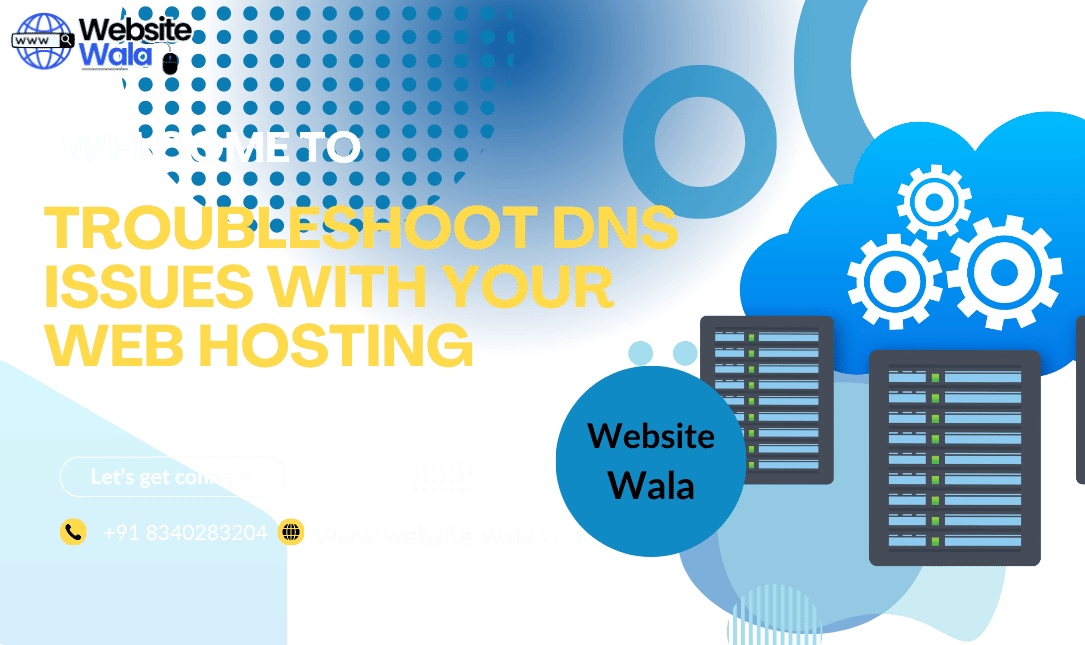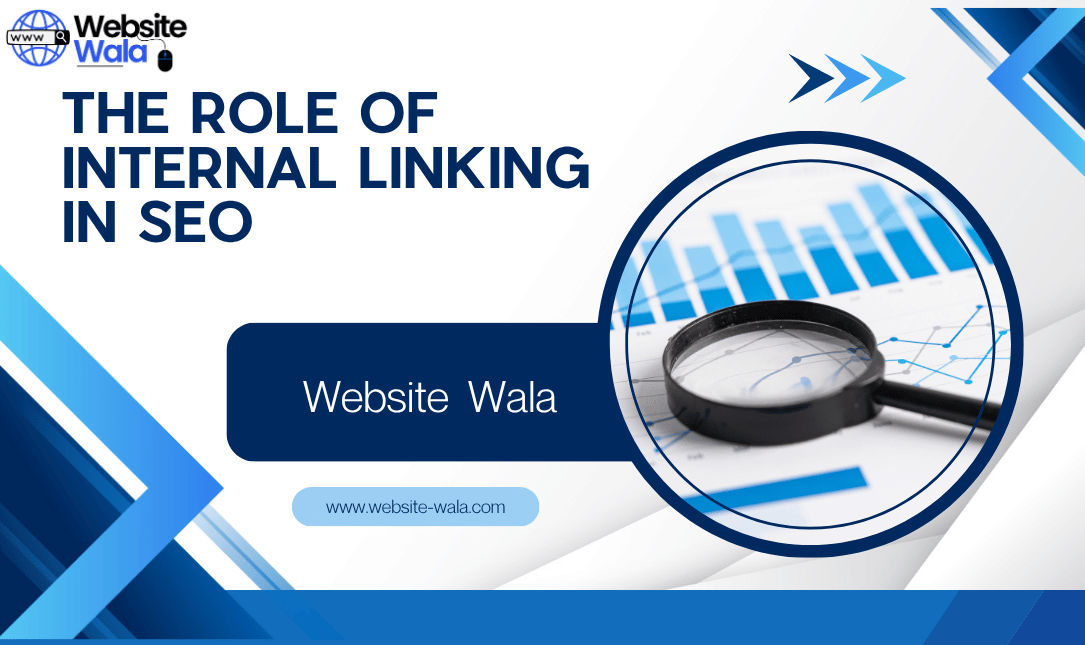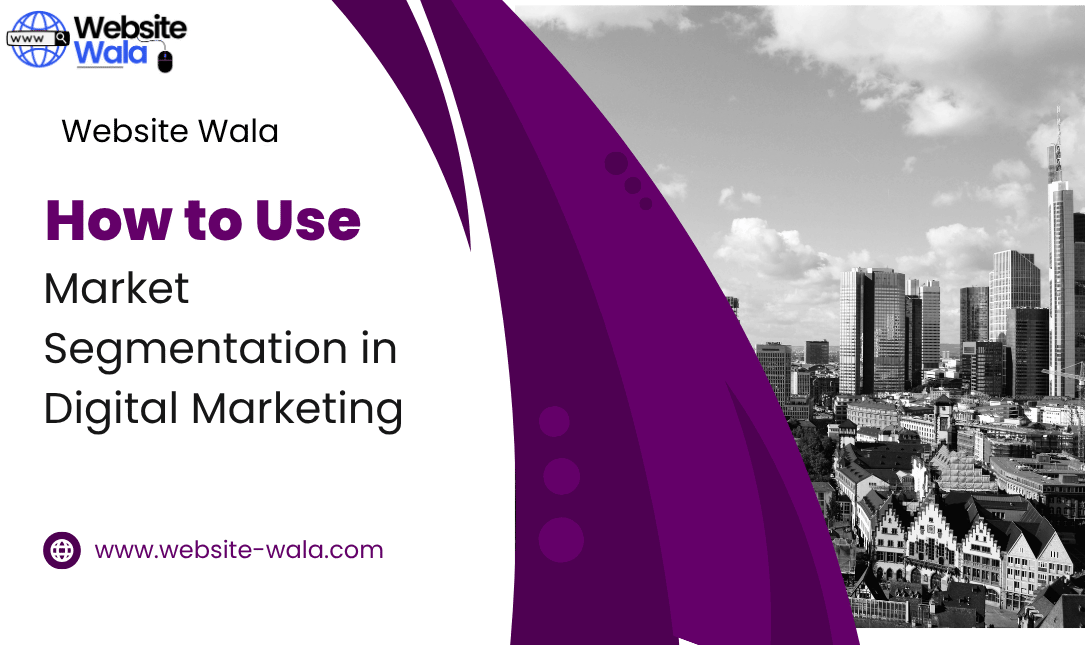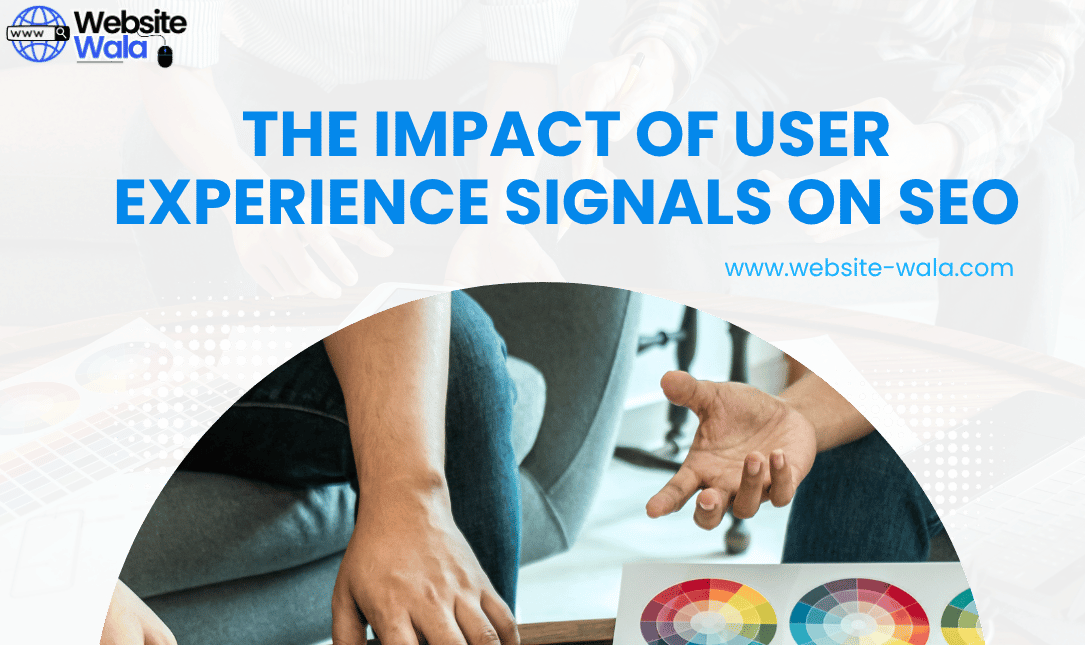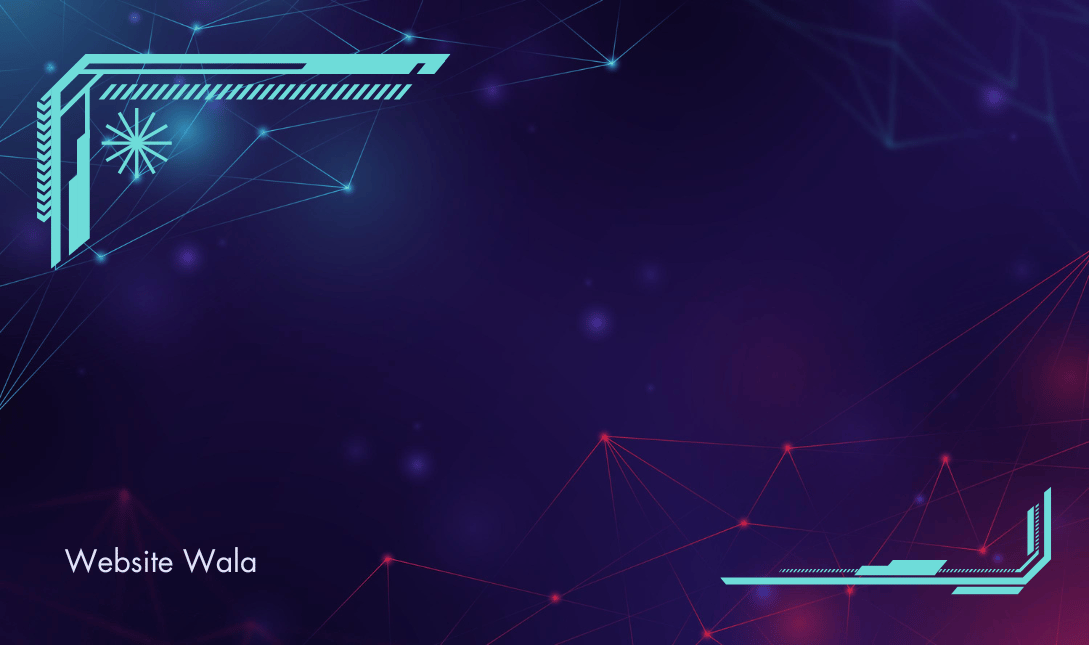
Learn how to create and manage user accounts in WordPress with this comprehensive guide. Find step-by-step instructions on setting up new users, assigning roles and permissions, and troubleshooting common issues.
How to Create and Manage User Accounts in WordPress
WordPress, being one of the most popular content management systems, allows website owners to create multiple user accounts with different roles and permissions. Whether you are running a personal blog or a corporate website, understanding how to manage user accounts effectively is essential. In this guide, we will walk you through the process of creating and managing user accounts in WordPress, assigning roles and permissions, and troubleshooting common issues.
Creating New User Accounts
To create a new user account in WordPress, follow these steps:
- Log in to your WordPress admin dashboard.
- Go to Users > Add New.
- Fill in the required fields, including username, email address, first name, last name, and password.
- Choose a role for the new user from the dropdown menu.
- Click on the "Add New User" button to save the changes.
Once the new user account is created, an email notification will be sent to the user with a link to set their password and log in to the website.
Assigning Roles and Permissions
WordPress offers different user roles with varying levels of permissions. Here are the common user roles and their capabilities:
- Administrator: Full control over the site, including managing users, installing plugins, and changing settings.
- Editor: Can publish, edit, and delete any post or page.
- Author: Can publish and manage their own posts.
- Contributor: Can write and edit their own posts but cannot publish them.
- Subscriber: Can only manage their profile.
To assign a role to a user:
- Go to Users > All Users.
- Locate the user you want to edit and click on the "Edit" link.
- Scroll down to the "Role" section and select the appropriate role from the dropdown menu.
- Click on the "Update User" button to save the changes.
Troubleshooting User Account Issues
Managing user accounts in WordPress may sometimes come with challenges. Here are some common issues and how to resolve them:
1. Forgot Password
If a user forgets their password, they can click on the "Lost your password?" link on the login screen to reset it. An email will be sent with instructions on how to create a new password.
2. Email Confirmation
If a user does not receive an email notification after creating a new account, ask them to check their spam folder. Additionally, you can resend the email from the user profile settings in the admin dashboard.
3. Locked Out Users
If a user gets locked out of their account due to multiple failed login attempts, an administrator can unlock the account by going to Users > All Users, editing the user, and resetting the password.
4. Suspicious User Activity
If you notice any suspicious activity from a user account, such as unauthorized changes or login attempts, consider disabling or deleting the account to prevent security risks.
User Account Security
Ensuring the security of user accounts is crucial to protect your WordPress website from unauthorized access and data breaches. Here are some best practices to enhance user account security:
- Use Strong Passwords: Encourage users to create strong and unique passwords that include a combination of letters, numbers, and special characters.
- Enable Two-Factor Authentication: Implement two-factor authentication to add an extra layer of security to user logins.
- Limit Login Attempts: Use a plugin to restrict the number of login attempts to prevent brute force attacks.
- Regularly Update Plugins and Themes: Keep your WordPress installation, plugins, and themes up to date to patch security vulnerabilities.
- Monitor User Activity: Use security plugins to monitor user activity and detect any suspicious behavior on the website.
Managing user accounts in WordPress is essential for controlling access to your website and ensuring a secure online environment. By following the steps outlined in this guide, you can create new user accounts, assign roles and permissions, and troubleshoot common user account issues effectively. Remember to prioritize user account security by implementing best practices and staying vigilant against potential threats.
With proper user management, you can maintain a well-organized and secure WordPress website that caters to the needs of various users while safeguarding sensitive information and data.