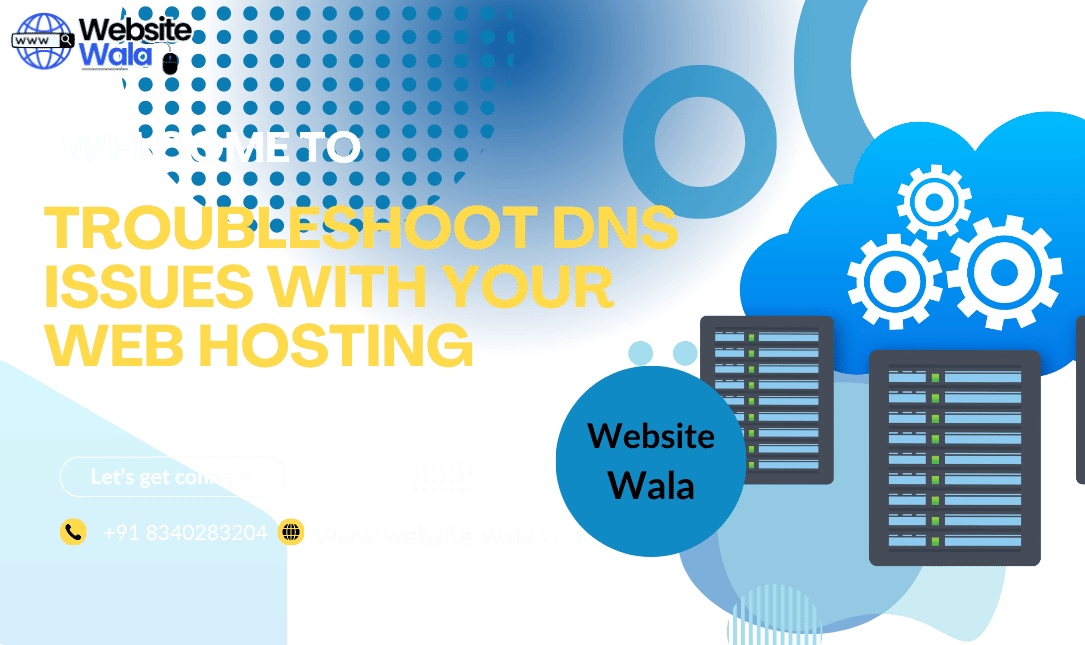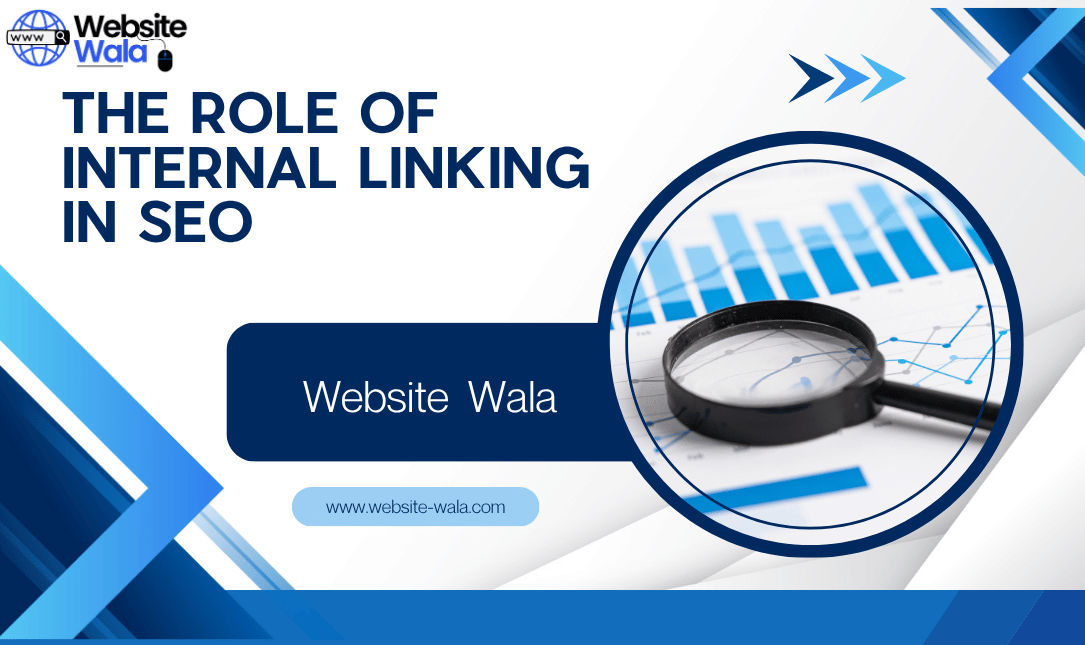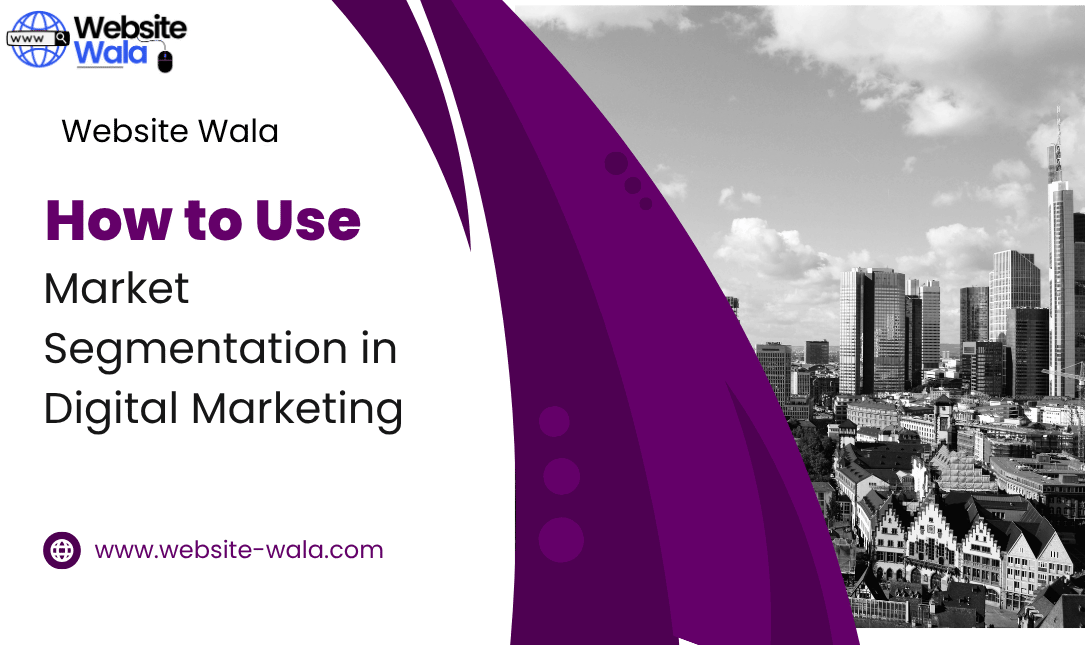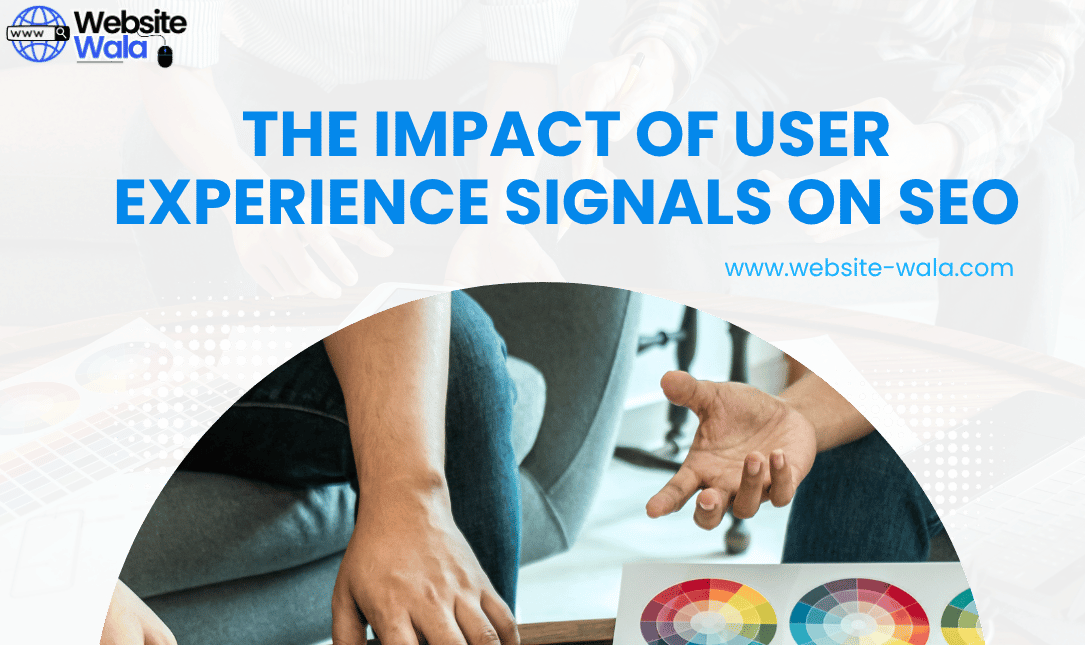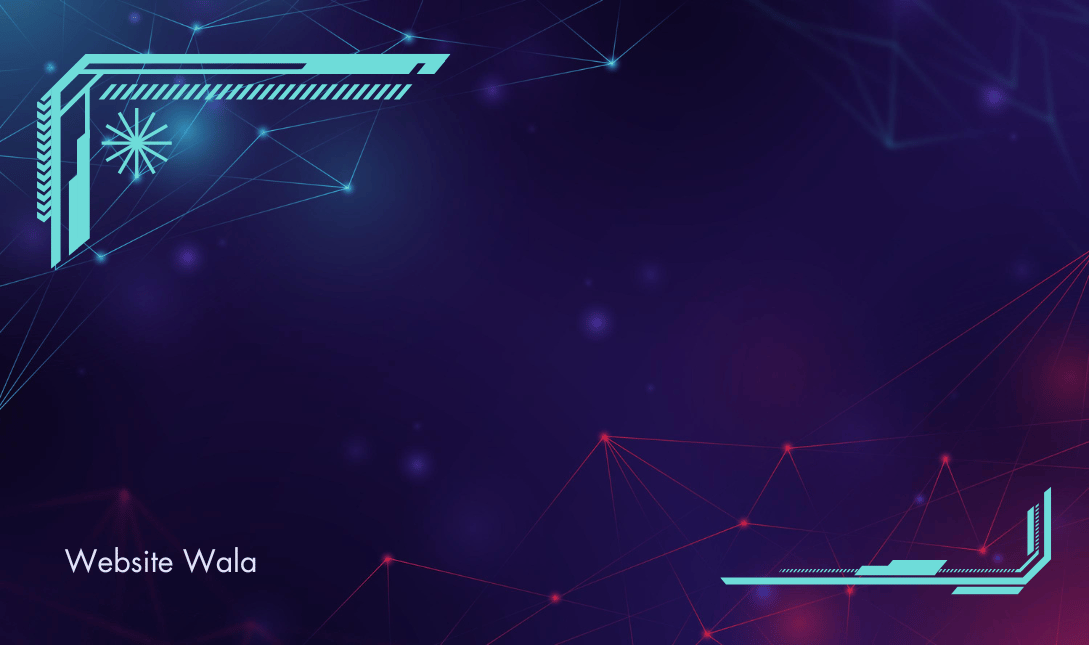
Learn how to create a custom WordPress widget with this step-by-step guide. Customize your website's functionality and appearance with a unique widget tailored to your specific needs.
How to Create a Custom WordPress Widget
Custom WordPress widgets are a great way to enhance the functionality and appearance of your website. By creating a custom widget, you can add unique features and elements that are tailored to your specific needs. In this step-by-step guide, we will walk you through the process of creating a custom WordPress widget for your website.
Step 1: Plan Your Widget
Before you start creating your custom WordPress widget, it's important to plan out what you want the widget to do and how you want it to look. Consider the purpose of the widget and how it will enhance your website's functionality. Think about what elements you want to include in the widget, such as text, images, links, or buttons.
Step 2: Create a Plugin
In order to create a custom WordPress widget, you will need to create a custom plugin. Plugins are a great way to add new functionality to your WordPress website. To create a plugin, you will need to create a new folder in the wp-content/plugins directory of your WordPress installation. Inside this folder, create a new PHP file and add the following code:
Replace "Custom Widget Plugin" with the name of your plugin and fill in the other details as needed. This code sets up the basic structure for your plugin.
Step 3: Register the Widget
Next, you will need to register your custom widget with WordPress. To do this, add the following code inside the plugin file:
This code tells WordPress to register a new widget called 'Custom_Widget' when the 'widgets_init' action is triggered.
Step 4: Create the Widget Class
Now, you need to create the widget class that will define the functionality and appearance of your custom widget. Add the following code inside the plugin file:
'A custom widget for our website')
);
}
public function widget($args, $instance) {
// Widget output code here
}
public function form($instance) {
// Widget form code here
}
public function update($new_instance, $old_instance) {
// Widget update code here
}
}
?>
In this code, we define a new class called 'Custom_Widget' that extends the WP_Widget class. The constructor method sets the widget's ID, name, and description. The widget method is where you will define the output of the widget, the form method is used to create the widget settings form, and the update method is used to save the widget settings.
Step 5: Define the Widget Output
Inside the widget method of the Custom_Widget class, you will define the output of the widget. This is where you will add the HTML and PHP code that will display the widget on your website. You can use PHP functions such as get_option and echo to display dynamic content in your widget.
Step 6: Define the Widget Form
In the form method of the Custom_Widget class, you will create the form that will allow users to customize the widget settings. This form is displayed in the WordPress admin area when the user adds the widget to a sidebar. You can use input fields, checkboxes, dropdowns, and other form elements to allow users to customize the widget's appearance and functionality.
Step 7: Save Widget Settings
The update method of the Custom_Widget class is used to save the widget settings when the user updates the widget in the WordPress admin area. This method should validate and sanitize the input data before saving it to the database. You can use functions such as update_option to save the widget settings.
Step 8: Add Styling
Once you have created the custom widget functionality, you can add styling to make the widget look visually appealing. You can add CSS styles to the widget output or enqueue a separate CSS file for the widget. By adding styling, you can ensure that the widget fits seamlessly into your website's design.
Step 9: Test Your Widget
Before you make your custom WordPress widget live on your website, it's important to test it thoroughly to ensure that it works as expected. Add the widget to a sidebar on your website and test all the functionality and settings. Make sure that the widget displays correctly and that all the settings are saved and applied correctly.
Step 10: Deploy Your Widget
Once you have tested your custom WordPress widget and are satisfied with its functionality and appearance, you can deploy it on your live website. Add the widget to the desired sidebar or area of your website using the WordPress admin area. Your custom widget is now live and ready for visitors to interact with.
Creating a custom WordPress widget is a great way to add unique functionality and elements to your website. By following this step-by-step guide, you can create a custom widget that is tailored to your specific needs and enhances the appearance and functionality of your website. Experiment with different features, styles, and settings to create a widget that stands out and adds value to your website.