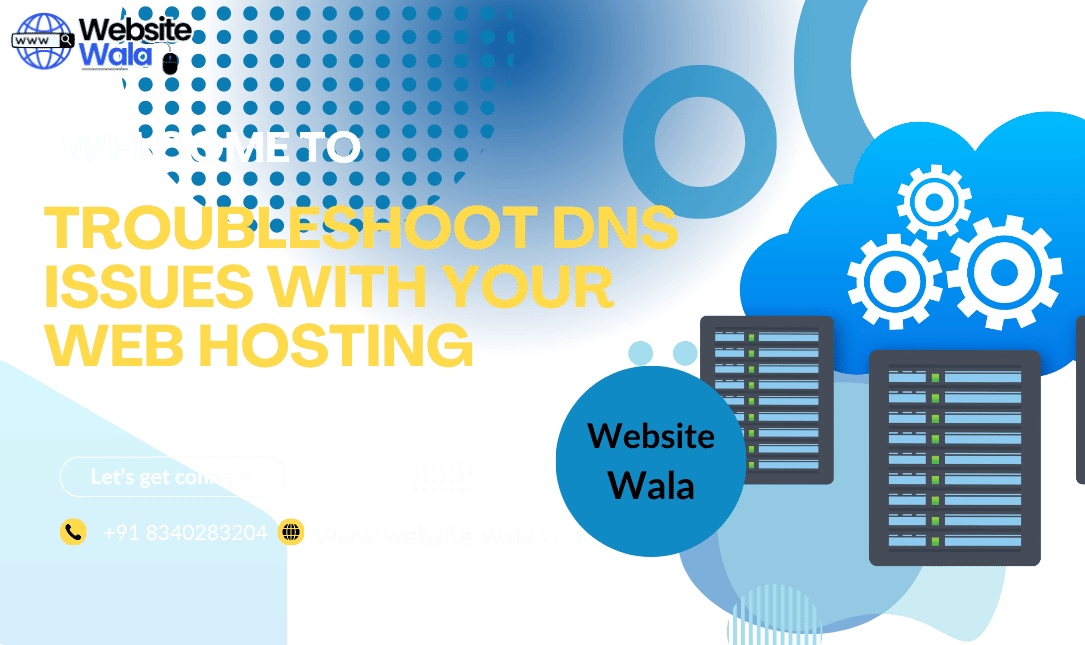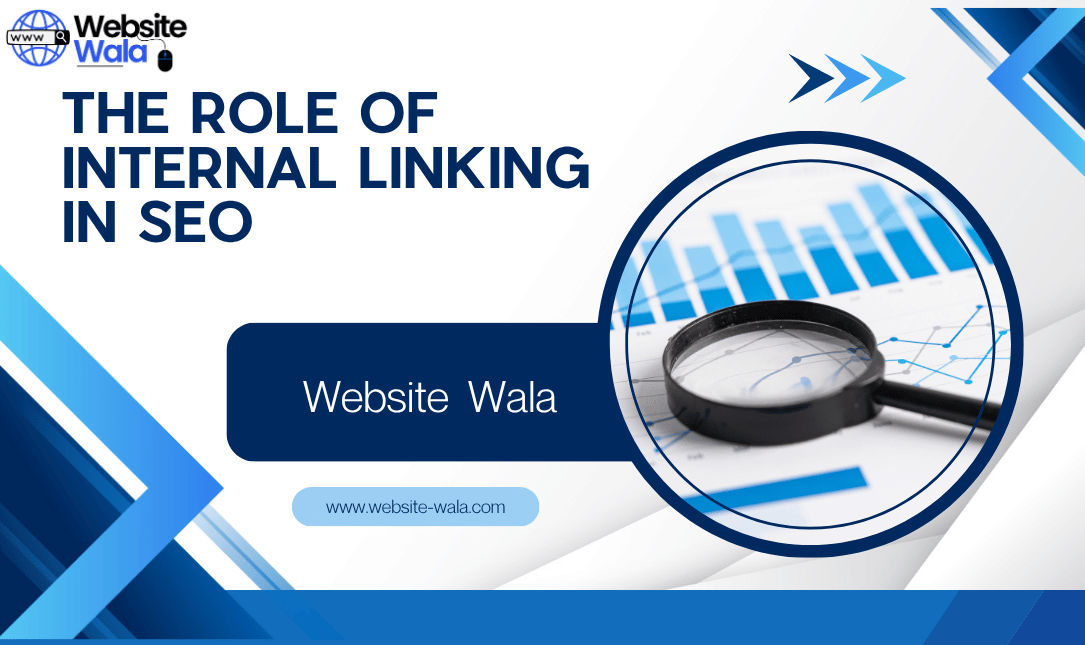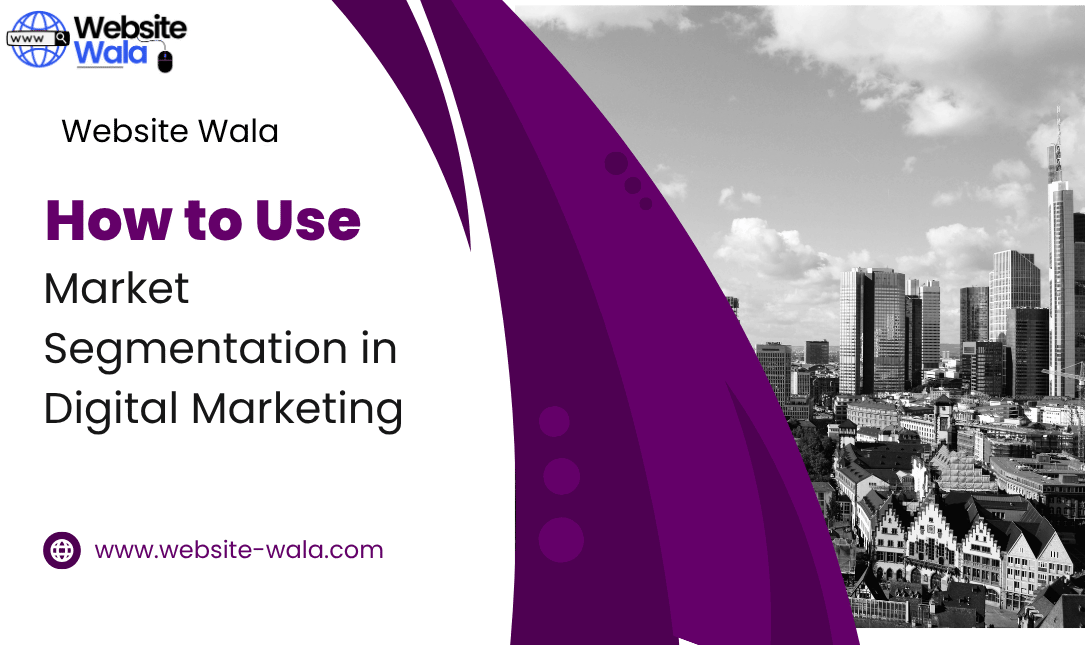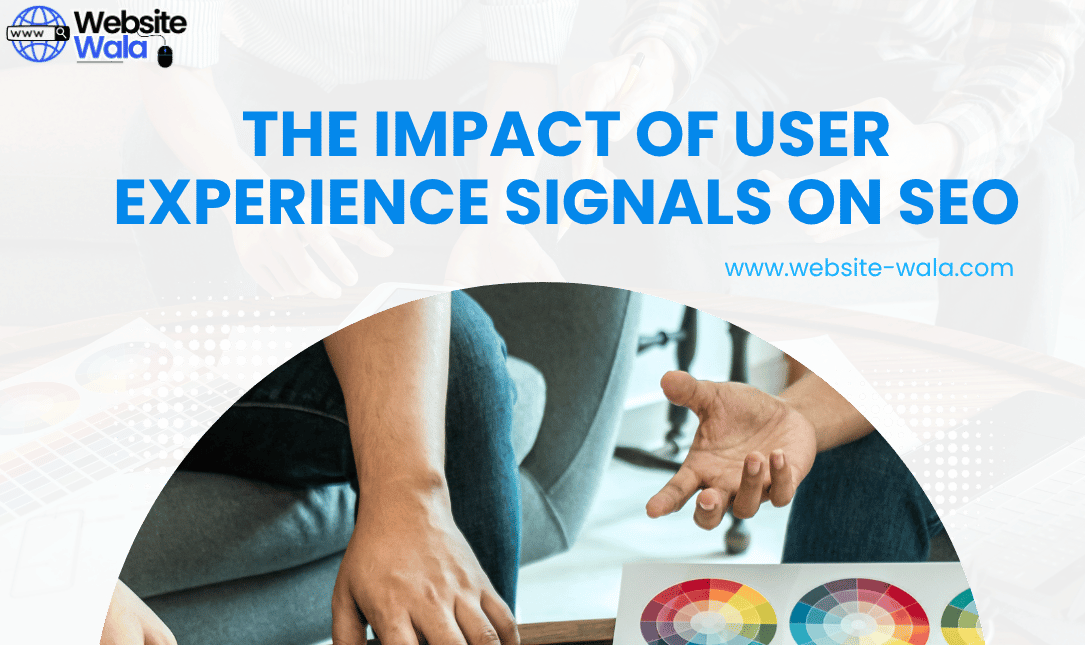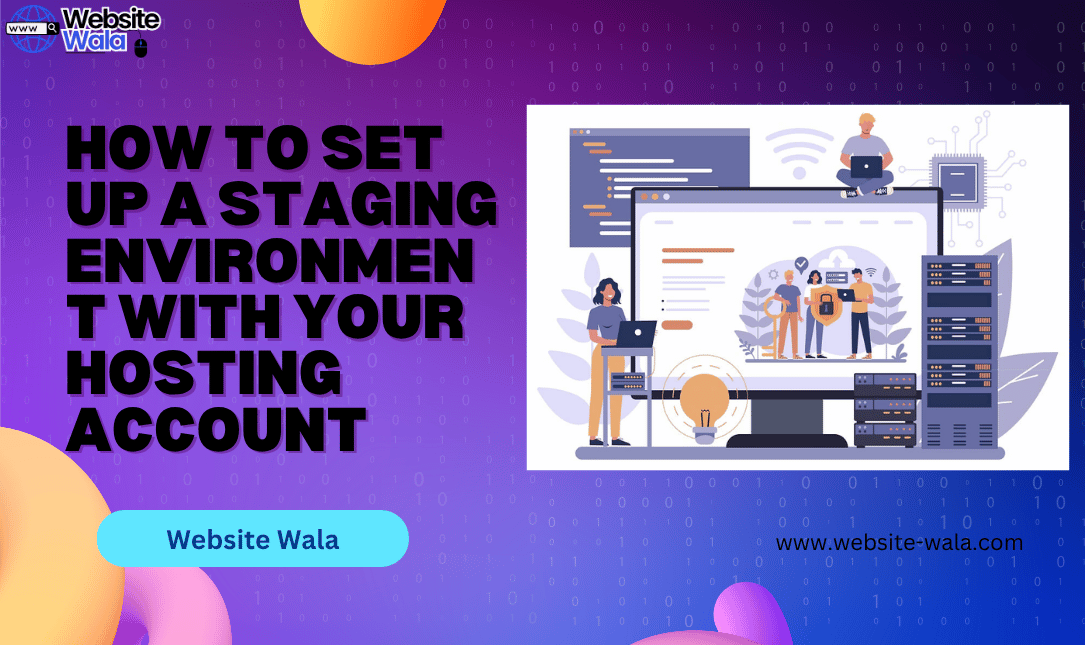
Learn How to Set Up a Staging Environment with Your Hosting Account to ensure safe website updates, testing, and web development without affecting live content.
Introduction
For web developers and website owners, ensuring website safety during updates is crucial. One of the most effective ways to achieve this is by using a staging environment. In this guide, we’ll explain How to Set Up a Staging Environment with Your Hosting Account, enabling you to safely test website changes before applying them to your live site. Implementing a staging environment not only streamlines website development but also improves website maintenance and overall website management.
What is a Staging Environment?
A staging environment is a replica of your live website where you can test new features, plugins, themes, and updates. It acts as a sandbox, allowing website testing without risking website safety. By using a staging environment, you can experiment with website changes and monitor their performance before making them public. This approach is essential for both small business sites and complex web applications.
Why You Need a Staging Environment
Understanding How to Set Up a Staging Environment with Your Hosting Account is essential for anyone serious about website management. Here are the key benefits:
-
Safe Website Testing – Test new features and updates without affecting your live site.
-
Reduced Errors in Website Updates – Identify potential conflicts or bugs before implementing them on your main website.
-
Streamlined Web Development – Developers can work on new features and test them efficiently.
-
Improved Website Maintenance – Routine maintenance and plugin updates can be tested safely.
-
Better Website Management – Keep your live site stable while experimenting in a controlled environment.
Step-by-Step Guide: How to Set Up a Staging Environment with Your Hosting Account
Follow these steps to create a staging environment using your hosting account.
1. Choose the Right Hosting Plan
Before creating a staging site, ensure your web hosting provider supports staging environments. Many hosting providers, including shared and managed hosting plans, offer one-click staging tools. When evaluating hosting options, prioritize features such as:
-
Easy staging site creation
-
Backups and restore options
-
Integration with website testing tools
-
High-performance servers for website development
2. Create a Subdomain for Your Staging Site
Most hosting accounts allow you to create subdomains. For staging, a subdomain like staging.yoursite.com works perfectly. To create a subdomain:
-
Log in to your hosting account.
-
Navigate to the Domains or Subdomains section.
-
Create a subdomain named “staging” or similar.
-
Ensure the subdomain points to a new directory in your hosting root folder.
This separation ensures that website updates in the staging environment won’t interfere with your live site.
3. Duplicate Your Live Website
Next, copy your live website to the staging subdomain. Most hosting platforms provide tools for this, or you can use website management plugins. Key steps include:
-
Back up your live website.
-
Copy files to the staging directory.
-
Duplicate your database and configure it for the staging environment.
By doing this, you create an identical environment for website testing and website development.
4. Configure Your Staging Site
Once your website is duplicated:
-
Update configuration files to reflect the staging database.
-
Disable search engine indexing to prevent duplicate content issues.
-
Test basic functionality to ensure your website setup works as intended.
Proper configuration is vital for website safety and accurate website testing results.
5. Test Website Changes
With your staging site active, you can safely:
-
Test new plugins or themes
-
Apply website updates
-
Implement new website changes
-
Experiment with web development features
Using website testing tools can enhance your testing process, helping you detect broken links, slow loading pages, and other issues before deploying updates live.
6. Deploy Changes to Live Site
After thorough testing, you can push your staging site changes to the live site. Most hosting providers offer automated deployment tools, or you can manually move files and database changes. This ensures that website updates are applied without disrupting the user experience.
Best Practices for Maintaining a Staging Environment
To maximize the benefits of a staging environment, follow these tips:
-
Regular Backups – Always back up both live and staging sites.
-
Frequent Updates – Keep your staging site in sync with your live website to ensure accurate testing.
-
Access Control – Restrict access to your staging site to developers or authorized users only.
-
Use Reliable Tools – Leverage website testing tools and analytics to track performance and errors.
-
Document Changes – Keep a record of website changes to streamline website maintenance.
Common Mistakes to Avoid
When learning How to Set Up a Staging Environment with Your Hosting Account, avoid these common pitfalls:
-
Using the live database without duplication
-
Forgetting to restrict search engine indexing
-
Neglecting backups before testing updates
-
Ignoring errors or performance issues on the staging site
By avoiding these mistakes, you ensure a smoother website development and website management process.
Conclusion
Learning How to Set Up a Staging Environment with Your Hosting Account is essential for safe and effective website development. By creating a staging environment, you can test website changes, apply website updates, and ensure website safety without compromising your live site. Following the steps outlined above allows for efficient web development, proper website maintenance, and improved website management.