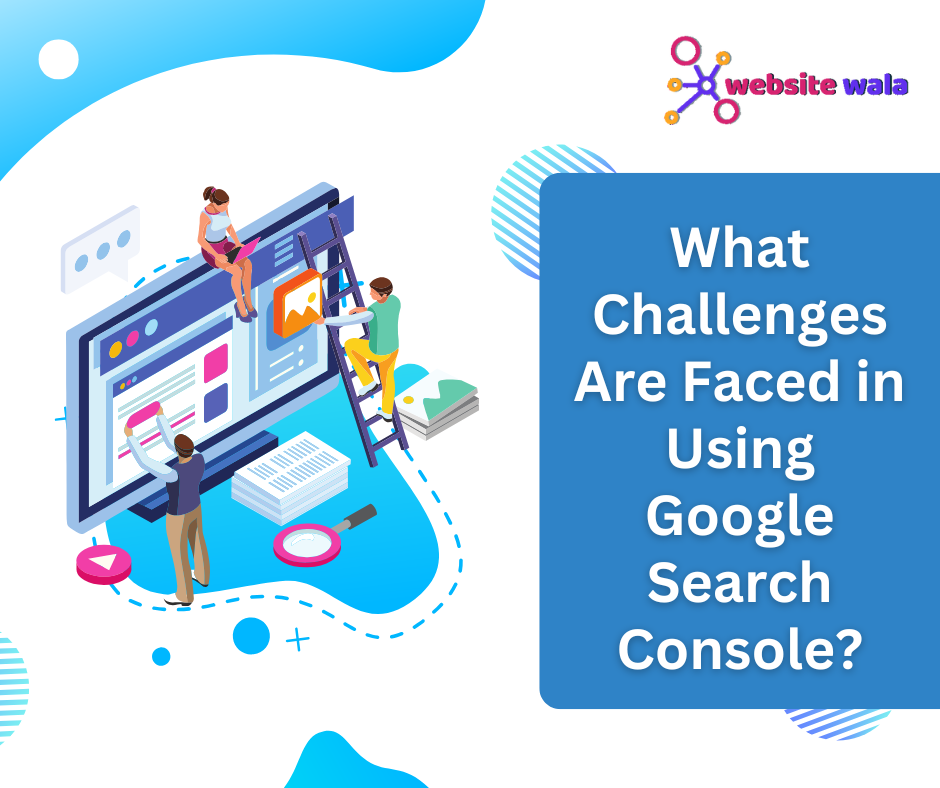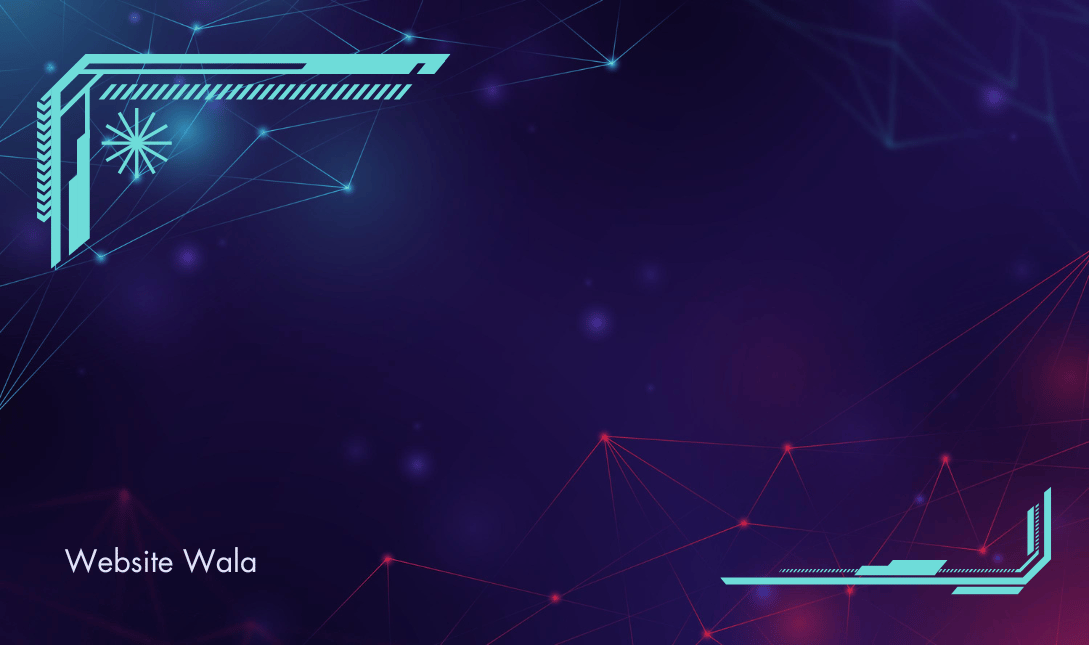
Looking to move your website to a new hosting provider? Learn how to migrate your website seamlessly with this step-by-step guide. From choosing a new host to transferring your files and database, we've got you covered.
How to Migrate Your Website to a New Hosting Provider
When it comes to your website, choosing the right hosting provider is crucial for its performance and security. If you are looking to move your website to a new hosting provider, it is essential to do so seamlessly to ensure minimal downtime and a smooth transition for your users. In this step-by-step guide, we will walk you through the process of migrating your website to a new hosting provider.
1. Choose a New Hosting Provider
The first step in migrating your website is to choose a new hosting provider. Consider factors such as server reliability, server speed, customer support, and pricing when selecting a new host. Make sure the new hosting provider offers the necessary features and resources to support your website's requirements. Take the time to research different hosting providers and read reviews to ensure you make an informed decision.
2. Backup Your Website Files and Database
Before you start the migration process, it is crucial to backup your website files and database to prevent any data loss. Most hosting providers offer tools to easily create backups of your website. Alternatively, you can use FTP (File Transfer Protocol) to download your website files and phpMyAdmin to export your database. Store these backups securely before proceeding with the migration.
3. Set Up Your New Hosting Account
Once you have chosen a new hosting provider, it's time to set up your new hosting account. Sign up for a hosting plan that suits your website's needs and register a new domain if necessary. After creating your account, you will receive login credentials to access your hosting control panel.
4. Transfer Your Website Files
To migrate your website to the new hosting provider, you need to transfer your website files from the backup to the new server. You can use FTP to upload your website files to the new hosting server. Ensure that you place the files in the correct directory to ensure your website displays correctly. Verify the file transfer to confirm that all files have been successfully uploaded.
5. Transfer Your Website Database
In addition to transferring your website files, you also need to migrate your website database to the new hosting provider. Export your database from the backup using phpMyAdmin and import it into the new hosting server. Update your website configuration file (such as wp-config.php for WordPress websites) with the new database information to ensure your website can connect to the database correctly.
6. Test Your Website
After transferring your website files and database, it is crucial to test your website to ensure everything is functioning correctly. Visit your website on the new hosting server and navigate through different pages to check for any errors or broken links. Test any forms or interactive elements on your website to ensure they are working as expected.
7. Update DNS Settings
Once you have verified that your website is working correctly on the new hosting server, it's time to update your DNS (Domain Name System) settings. Login to your domain registrar's website and update the nameservers to point to the new hosting provider. DNS propagation can take up to 48 hours, so be patient during this process. You can use online tools to check the status of DNS propagation.
8. Monitor Website Traffic
After completing the migration process, monitor your website traffic to ensure everything is running smoothly. Check for any unusual spikes or drops in traffic that could indicate issues with the migration. Monitor your website's performance and load times to ensure your visitors have a positive experience on the new hosting server.
9. Cancel the Old Hosting Account
Once you have confirmed that your website is successfully migrated to the new hosting provider, you can cancel your old hosting account. Contact your previous hosting provider to initiate the cancellation process and ensure that you do not incur any additional charges. Remember to download any backups or files from the old hosting server before closing the account.
10. Update Your Website's Configuration
Finally, don't forget to update any configuration settings on your website to reflect the changes in hosting providers. This includes updating any hardcoded URLs, email settings, and cache settings to ensure they point to the new hosting server. Check your website thoroughly to ensure all elements are functioning correctly with the new hosting provider.
Successfully migrating your website to a new hosting provider requires careful planning and execution to ensure a seamless transition. By following the steps outlined in this guide, you can move your website to a new host without experiencing downtime or data loss. Remember to backup your website files and database, test your website after migration, and update DNS settings to complete the process. With proper preparation and attention to detail, you can migrate your website to a new hosting provider with ease.